|
|
Send comments on this topic. |
General tab
 Task Name
Task Name
Enter a friendly name for any task you wish to create
 Queue File – Browse
Queue File – Browse
Enter or browse the path for a pre-saved queue file so you can create advanced schedules easily. Large or repetitive tasks are greatly simplified.
 Selective Transfer rule set
Selective Transfer rule set
Allows user to select from the drop down menu, the default transfer rules or from rule sets created to suit specific needs as defined in Main Menu>Tools/Selective Transfer Menu
 On Transfer Complete
On Transfer Complete
The state of FlashFXP or the local computer is defined here when the scheduled task as run.
 File Exist Rules
File Exist Rules
·Use existing rules
When selected the existing global and per-site rules are used.
·Use custom rules
When selected the user can create a new rule set which is used instead of the existing rules.
 Custom Rules
Custom Rules
Opens the File Transfer Rule dialog and allows the user to enter new rules that will be applied to the scheduled task.
Queue type
 Static Queue
Static Queue
When selected, the Queue remains unchanged for the duration of transfer. This is ideal for reoccurring schedules.
 Dynamic Queue
Dynamic Queue
When selected, The queue file updates during transfer, failed transfers are reset and retried (if set) otherwise Failed transfers are only marked and successful transfers are removed. Dynamic queues are ideal when a single large queue is scheduled to run over a period of days.
Persistent control
 Task Enabled
Task Enabled
When checked, the specific schedule is enabled. User must also save the changes in order to activate the task in the windows scheduler.
|
Last modified: Saturday, June 15, 2013 |
Copyright © 2010-2013 OpenSight Software, LLC |
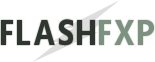 Navigation:
Navigation: