|
|
Send comments on this topic. |
Creating a File Transfer Rule
File transfer rules provide a way to automate the action taken when the file to be transferred is already present in the destination folder.
FlashFXP can compare the size and/or date of the destination file to the source file, as well as the specific type of transfer being performed. Various combinations can be achieved to ensure a comprehensive range, to satisfy any user.
Comparing the destination file size to the source file size:
 No Compare: Will match any size. No size comparison is performed.
No Compare: Will match any size. No size comparison is performed.
 Smaller: Will match if the destination file is smaller than the source file.
Smaller: Will match if the destination file is smaller than the source file.
 Equal: Will match if the destination file is equal to the size to the source file.
Equal: Will match if the destination file is equal to the size to the source file.
 Larger: Will match if the destination file is larger than the source file.
Larger: Will match if the destination file is larger than the source file.
 Different: Will match if the destination file size is smaller or larger than the source file.
Different: Will match if the destination file size is smaller or larger than the source file.
Comparing the destination file date/time to the source file date/time:
 No Compare: Will match any date/time. No date/time comparison is performed.
No Compare: Will match any date/time. No date/time comparison is performed.
 Older: Will match if the destination file is older than the source file.
Older: Will match if the destination file is older than the source file.
 Equal: Will match if the destination file is equal to the date/time of the source file.
Equal: Will match if the destination file is equal to the date/time of the source file.
 Newer: Will match if the destination file is newer than the source file.
Newer: Will match if the destination file is newer than the source file.
 Different: Will match if the destination file is older or newer than the source file.
Different: Will match if the destination file is older or newer than the source file.
Comparing the type of transfer being performed:
 No Compare: Will match any type of transfer. No transfer comparison is performed.
No Compare: Will match any type of transfer. No transfer comparison is performed.
 Download: Will match if the file is being downloaded to your computer from a remote server.
Download: Will match if the file is being downloaded to your computer from a remote server.
 Upload: Will match if the file is being uploaded to a remote server from your computer.
Upload: Will match if the file is being uploaded to a remote server from your computer.
 Site to Site: Will match if the file is being transferred between two remote servers.
Site to Site: Will match if the file is being transferred between two remote servers.
The type of action to perform when all of the conditions above match:
 Ask: A file replace dialog is shown and the user is asked to to select which action they would like to perform.
Ask: A file replace dialog is shown and the user is asked to to select which action they would like to perform.
 Overwrite: The file being transferred will replace the existing file in the destination folder.
Overwrite: The file being transferred will replace the existing file in the destination folder.
 Skip: The file being transferred will be skipped, the existing file in the destination folder will not be replaced.
Skip: The file being transferred will be skipped, the existing file in the destination folder will not be replaced.
 Resume: When the destination file is smaller in size than the source file, FlashFXP will skip a part of the source file equal to the destination file size and will only transfer the remainder. If the destination file is bigger than the source file, FlashFXP will skip the file and disallow resume.
Resume: When the destination file is smaller in size than the source file, FlashFXP will skip a part of the source file equal to the destination file size and will only transfer the remainder. If the destination file is bigger than the source file, FlashFXP will skip the file and disallow resume.
 Rename: The destination file will be renamed {name}_<yyyymmddhhmmss>{.ext} (where yyyymmddhhmmss is the current time-stamp) prior to transferring the new file.
Rename: The destination file will be renamed {name}_<yyyymmddhhmmss>{.ext} (where yyyymmddhhmmss is the current time-stamp) prior to transferring the new file.
Lets consider the following example:
If we defined a rule with the size set to smaller, date/size set to no compare, transfer set to download, and action set to resume it would be evaluated as:
If the transfer is a download and the destination file size is smaller than the source file then perform a file resume.
|
|
A few things to keep in mind when creating file transfer rules. üFile transfer rules can be configured global, per-site, or as part of a scheduled task. üYou do not need to take into consideration file transfer errors or failures, as only the "On transfer error" rule applies to this specific situation. üYou may not need to define a rule for every possible combination, The "If no rules match then" setting allows you to set the default action. If most files will be skipped then you will only need to define rules to handle other conditions where files are not skipped. |
|
Last modified: Saturday, June 15, 2013 |
Copyright © 2010-2013 OpenSight Software, LLC |
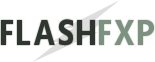 Navigation:
Navigation: 