|
|
Send comments on this topic. |
Transfer
 ASCII
ASCII
This mode is intended when transferring plain text files. Depending on the server OS the text format may be converted to the appropriate format.
 Binary
Binary
This mode is intended when transferring files where you want an exact copy of the file.
 Auto
Auto
This mode will use the file patterns defined by (Filters > ASCII) to determine which files should be transferred in ASCII mode, all other transfers will be done in binary mode.
 Use smart mode handling when auto is selected
Use smart mode handling when auto is selected
When checked, FlashFXP will only set the file transfer mode (ASCII or Binary) when the type of file being transferred changes. This reduces the number of commands sent to the server. Some old legacy FTP servers may not be compatible with this feature.
 On Transfer Complete (default)
On Transfer Complete (default) 

 Reset and retry failed transfers
Reset and retry failed transfers
When checked, if the transfer queue contains any failed transfers they are reset and retried before triggering the On Transfer Complete event.
 Idle
Idle
FlashFXP will remain connected to the server ready for the users next operation.
 Disconnect Site(s)
Disconnect Site(s)
FlashFXP will disconnect from the server.
 Quit FlashFXP
Quit FlashFXP
FlashFXP will close
 Hang up
Hang up
FlashFXP will hang up any active dial-up networking connections.
 Hang up the quit FlashFXP
Hang up the quit FlashFXP
FlashFXP will hang up any active dial-up networking connections and then close.
 Hang up then turn off computer
Hang up then turn off computer
FlashFXP will hang up any active dial-up networking connections and then turn off the computer.
 Turn off computer
Turn off computer
FlashFXP will turn off the computer.
 Log off computer
Log off computer
FlashFXP will log user out from the current windows session.
 Hibernate (if supported)
Hibernate (if supported)
FlashFXP will put the computer into hibernation mode. The computer must support hibernation mode for this to work.
 Sleep (if supported)
Sleep (if supported)
FlashFXP will put the computer into sleep mode. The computer must support sleep mode for this to work.
The above defines, what action after a queue is complete, FlashFXP should use by default.
 Show confirmation
Show confirmation
When checked, FllashFXP will show a confirmation dialog showing a countdown menu and what action has been defined, either by default or by user.
Retry Failed Transfers
 Move to the bottom of queue before retrying
Move to the bottom of queue before retrying
When checked, a failed transfer is moved to bottom of queue, prior to retrying the transfer.
 Upload /
Upload /  Times
Times
When checked, failed uploads will be re-tried the specified number of times.
 Download /
Download /  Times
Times
When checked, failed downloads will be re-tried the specified number of times.
 Site to Site /
Site to Site /  Times
Times
When checked, failed site to site transfers will be re-tried the specified number of times.
|
|
The default mode is set on startup. |
|
Last modified: Saturday, June 15, 2013 |
Copyright © 2010-2013 OpenSight Software, LLC |
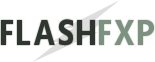 Navigation:
Navigation: 