|
|
Send comments on this topic. |
Mail Server Setup dialog
Controls are;  New |
New |  Delete
Delete
 Mail Server
Mail Server
Select a preset mail server from drop down menu, if none exists user must create one before it becomes available for selection.
New Dialog
User should enter a friendly name for the mail server. Upon doing so the mail server creation fields become active.
Settings
 Server Address
Server Address
Enter a outgoing server address e.g. smtp.gmail.com
 Port
Port
Enter the Server’s port e.g. 465
 Use Authentication
Use Authentication
When a server requires authentication like username and password, then a user must check the respective box while filling in the user and password fields.
 Proxy Server
Proxy Server
If a proxy server is in use then the user can select from the drop down menu a preset proxy server.
|
Last modified: Saturday, June 15, 2013 |
Copyright © 2010-2013 OpenSight Software, LLC |
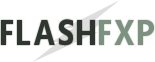 Navigation:
Navigation: