|
|
Send comments on this topic. |
Application Password Protection
What is Application Password Protection?
Application password protection can protect your sensitive information (FlashFXP data files) using a strong Symmetric Block cipher with a 320-bit hash of the user supplied password. This provides enhanced security and protection against data theft.
How does Application Password Protection work?
Upon starting FlashFXP you will be prompted to enter your password, this password is then used to encrypt and decrypt the data files.
Application Password Protection does not store the user supplied password used for the encryption to insure customer security and privacy.
Why should I use Application Password Protection?
All encryption schemes can be decrypted easily when the decryption key is known.
Application Password Protection uses a user supplied password that only the user knows.
What if the wrong password is entered, or I forget my password?
If the wrong password is entered you will not be able to use FlashFXP.
There is no way to recover a lost password. If you forget or lose your password we will not be able to help you recover it.
How to activate Application Password Protection.
1.Start FlashFXP.
2.From the main menu, Sites > Security > Set Password.
3.Enter a password, confirm the password, and then click the OK button.
Application Password Protection is now active.
How to turn off Application Password Protection.
1.Start FlashFXP.
2.From the main menu, Sites > Security > Clear Password.
3.You will be asked to enter your current password, and then click the OK button.
Application Password Protection is now turned off.
I forgot/lost my password? How do I remove the Application Password Protection and start over?
1.You will need to uninstall FlashFXP, during uninstallation you will be asked to remove all files in your FlashFXP data folder.
2.Select Yes. This will delete all of your FlashFXP settings, site profiles, and removes the Application Password Protected files.
3.Once the uninstallation completes you can then re-install FlashFXP.
|
Last modified: Saturday, June 15, 2013 |
Copyright © 2010-2013 OpenSight Software, LLC |
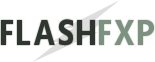 Navigation:
Navigation: