|
|
Send comments on this topic. |
Transfer
File Transfer Rules

 Custom Rules
Custom Rules
A site will use the global file transfer rules by default (Main Menu/Options/File Transfer Rules).
When custom rules are set they override the global transfer rules for the site.
 Custom Skiplist
Custom Skiplist
A site will use global skiplist by default (Main Menu/Options/Filters.../Skiplist tab).
When custom skiplist entries are set they are used together with the global skiplist entries.
Speed Limits
Speed limits are unset by default globally found in preferences (F6) Transfer/Speed limits.
Per site limits can be defined here and allow Download and/or Upload speeds to be set individually.
Compression (MODE Z)
Mode Z transparently compresses data to increase bandwidth and reduce transmission time. This option requires additional CPU processing. Users with low-end computers may want to disable this feature.
Compression settings are predefined globally under preferences (F6) Transfer/Compression and are used unless per-site options are modified.
Independently adjust the compression when performing a..
 List
List
 Upload
Upload
 Download
Download
 FXP
FXP
TCI/IP Buffer Size
Buffer sizes can be adjusted per-site or globally on Preferences (F6)
Adjusting the TCP/IP Send and Receive buffer increases the TCP Window size. (Wikipedia: TCP Window scale) Send / Receive
Send / Receive
 (Global)
(Global)
Will use the setting defined in preferences.
 Auto
Auto
Will use auto-buffer shaping detection, this setting cause’s time overhead since on new transfer FlashFXP has to try every buffer size to determine which one is best suited to the network connection before it decides/uses the buffer size, which fits best.
 4KB~1024KB
4KB~1024KB
Select the buffer size appropriate for the site from the list of sizes available.
Selecting a buffer size that is too big or small can reduce the file transfer speed.
File Name Conversion
The global default can be changed under preferences (F6) / Transfer / Options
 Upload / Download / Site to Site
Upload / Download / Site to Site
 Global
Global
Will use what has been set in global options under preferences (F6) Transfer / Options.
 Don’t convert
Don’t convert
Leaves file names untouched as per original file.
 Lowercase
Lowercase
Converts any filenames that have any uppercasing to lowercase.
 Uppercase
Uppercase
Converts any filenames that have any lowercasing to uppercase.
 First letter uppercase
First letter uppercase
This will imply that any filename will start with uppercase and remaining will be lowercase.
Site to site method
 Direct (FXP)
Direct (FXP)
When selected, this method will attempt to perform the site to site transfer directly between the two FTP servers. Both FTP servers must allow site to site transfers (also known as 3rd party transfers) for this to work. Direct is only available when transferring between two FTP servers.
 Indirect (protocol independent)
Indirect (protocol independent)
When selected, this method will first download the file to your hard drive and then upload it to the destination server. The temporary file is then automatically deleted after the upload is completed.
Some FTP servers require additional fine tuning to perform a direct site to site transfer.
 Transfer From (RETR) Active Mode (PORT)
Transfer From (RETR) Active Mode (PORT)
When checked, This method will issue the PORT command instead of the PASV command when performing a FXP download from the server, otherwise the PASV command will be used.
 Transfer To (STOR) Passive Mode (PASV)
Transfer To (STOR) Passive Mode (PASV)
When checked, This method will issue the PASV command instead of the PORT command when performing a FXP upload to the server, otherwise the PORT command will be used.
|
Last modified: Saturday, June 15, 2013 |
Copyright © 2010-2013 OpenSight Software, LLC |
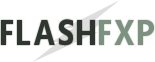 Navigation:
Navigation: