|
|
Send comments on this topic. |
File List
Transfer (Ctrl + T)
Adds the selected item(s) into the transfer queue and starts the transfer queue.
Queue (Ctrl + Q)
Adds the currently selected item(s) into the to the transfer queue.
Advanced Transfer
Transfer As (Ctrl + Alt + T)
Rename the selected item(s) before queuing them and starts the transfer queue.
Queue As (Ctrl + Alt + Q)
Rename the selected item(s) before placing them into the transfer queue.
Enqueue
Delete (Ctrl + Del)
Adds a delete operation to the queue, The delete operation will be performed when the queue is executed.
 If the file or folder is also queued for download (enqueued server delete) or upload (enqueued local delete) then FlashFXP will make a best effort to only execute the delete operation after the file transfer has successfully regardless of the order in the queue.
If the file or folder is also queued for download (enqueued server delete) or upload (enqueued local delete) then FlashFXP will make a best effort to only execute the delete operation after the file transfer has successfully regardless of the order in the queue.
Rename (Ctrl + Alt + N)
Adds a rename operation to the queue, The rename operation will be performed when the queue is executed.
Move (Ctrl + Alt + M)
Adds a move operation to the queue, The move operation will be performed when the queue is executed.
Raw Command (Ctrl + Alt + R)
Adds a raw command operation to the queue, The raw command will be performed when the queue is executed.
View (Ctrl + V)
Open the selected file for viewing using the associated viewer.
Edit (Ctrl + E)
Open the file for editing using the associated editor.
Move (Ctrl + M)
Move the selected item(s) to a new location.
Note: This is done by renaming the file with a new path..not all servers support this.
Delete (Delete)
Delete the selected item(s) from your computer.
Rename (F2)
Rename the name of the selected item.
Copy to clipboard
HTTP
Copies the selected items to the clipboard using the Copy URL mapping defined in the Site Manager.
Note: If the HTTP URL and the Server Web Root Path fields in the Site Manager are not defined then this option is unavailable.
URL
Copies the selected items to the clipboard using the current protocol prefix.
i.e. ftp://host:port/path
URL (with Password)
Copies the selected items to the clipboard using the current protocol prefix.
i.e. ftp://user:pass@host:port/path
Name
Copies the selected item names to the clipboard.
i.e. myfile.txt
Path + Name
Copies the selected item paths + names to the clipboard.
i.e. /path/to/myfile.txt
Attributes (CHMOD)
Change the UNIX file modes of the selected files or directories.
Opens the CHMOD dialog.
Commands
Send a predefined command to the FTP server whose window you have right-clicked in.
See Commands.
Sort By
This allows you to arrange the icons by Name, Size, Type, Date.
You can also select Ascending or Descending sort order, as well as toggle Auto Sizing of the icons.
Make Folder (insert)
Create a folder. The folder name you create is with respect to the current location.
New File
A new file is created in the current location.
Copy Folder Name (Ctrl + Y)
Creates the current folder name on the other server when you are connected to two FTP sites.
Note: This menu entry is only available when connected to two servers.
Refresh (F5)
Requests the contents of the current directory from the FTP server.
|
Last modified: Saturday, June 15, 2013 |
Copyright © 2010-2013 OpenSight Software, LLC |
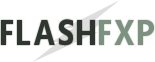 Navigation:
Navigation: