|
|
Send comments on this topic. |
The skip list provides you with flexible control over which files are transferred. Adding a mask to the skip list will prevent any matching items(s) from being transferred.
The ( ? ) character will match any single character and the ( * ) character will match any range of characters. Please refer to our regular expression guide for more information.
Commands are;  New Entry |
New Entry |  Delete Entry |
Delete Entry |  Edit Entry
Edit Entry
Pattern:
For example to skip files that end with an extension .$$$ you would add *.$$$
Compare:
This allows you to limit the scope of the pattern matching to a specific context.
 Name of File
Name of File
When selected the pattern will be compared to the relative file name. (filename.ext = pattern)
 Name of Folder
Name of Folder
When selected the pattern will be compared to the relative folder name. (folder = pattern)
 Path of File
Path of File
When selected the pattern will be compared to the absolute file name. (/path/filename.exe = pattern)
 Path of Folder
Path of Folder
When selected the pattern will be compared to the absolute folder name. (/path/folder = pattern)
 Any
Any
When selected the pattern will be compared to all of the above.
 Enable skip list
Enable skip list
When checked, the skip list will be enabled.
 Skip 0 byte files
Skip 0 byte files
When checked, FlashFXP ignores any files of 0 bytes.
 Skip empty folders
Skip empty folders
When checked, FlashFXP ignores any empty folders.
 Display skip items in
Display skip items in 
This allows the user to select a color in which the skip items are displayed in for a visual information purposes. Default is red.
 When to skip
When to skip
 Automatic File Transfers
Automatic File Transfers
An automatic transfer occurs when FlashFXP en-queues nested files or folders within a folder that was manually queued.
 Manual File Transfers
Manual File Transfers
A manual transfer occurs when the user interactively queues or transfers an item.
 Both
Both
The skip list is applied to automatic and manual transfers.
|
Last modified: Saturday, June 15, 2013 |
Copyright © 2010-2013 OpenSight Software, LLC |
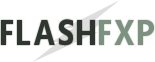 Navigation:
Navigation: