|
|
Send comments on this topic. |
Actions
Drag Drop
 Drag Drop
Drag Drop
This allows you to change the default action that occurs when you drag the selected item(s) from either the local or remote panes and then drop on the opposite pane, the actions that can be can be performed on the items(s) are queue or transfer. The default action is transfer.
 Drag drop from Explorer
Drag drop from Explorer
This allows you to change the default action that occurs when you drag the selected item(s) from a external windows explorer browser or your desktop and then drop on the remote pane within FlashFXP, the actions that can be can be performed on the items(s) are (nothing), queue or transfer. The default action is transfer.
 Local to Local
Local to Local
This allows you to change the default action that occurs when you drag the selected item(s) from the local pane and then drop on the opposite local pane, the actions that can be can be performed on the items(s) are move or copy. The default action is move.
Mouse Click: Double Click
 Local File Listing
Local File Listing
Once double clicked file(s) by default the actions, which can be set here are no action taken (nothing), queued, transferred, edit file, execute file. The default action is execute file.
 Remote File Listing
Remote File Listing
Once double clicked file(s) by default the actions, which can be set here are no action taken (nothing), queued, transferred, view file, edit file. The default action is nothing.
 Queue List
Queue List
Once double clicked file(s) by default the actions, which can be set here are no action taken (nothing), open source folder, open target folder, open source and target folders.. The default action is nothing.
Keyboard: Enter Key
 Local File Listing
Local File Listing
Once double clicked file(s) by default the actions, which can be set here are no action taken (nothing), queued, transferred, edit file, execute file. The default action is execute file.
 Remote File Listing
Remote File Listing
Once double clicked file(s) by default the actions, which can be set here are no action taken (nothing), queued, transferred, view file, edit file. The default action is nothing.
Advanced
 URL Clipboard Monitor
URL Clipboard Monitor
This action defines if FlashFXP by default should monitor clipboard for URL’s, the actions that can be defined here are Off, On, or Use previous setting. The default action is On. A new instance of FlashFXP is opened if an ftp url is detected.
 Internet Explorer Plugin
Internet Explorer Plugin
This action defines if FlashFXP by default enables Internet Explorer Plugin, This plugin enables FlashFXP to monitor IE for FTP URL’s, the actions that can be defined here are Disabled, Enabled with prompt or Enabled no prompt. The default action is decided if plugin is installed when you run FlashFXP setup either Disabled or Enabled with prompt.
|
Last modified: Saturday, June 15, 2013 |
Copyright © 2010-2013 OpenSight Software, LLC |
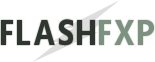 Navigation:
Navigation: