|
|
Send comments on this topic. |
File Browser
File List Default Sort

Local
Name / Size / Type / Date
When defined, the displayed local file list sort method is done according to the values predefined as found in the drop down menu.
Sort A-Z / Z-A
Defines if lists are sorted alphabetically or reverse alphabetical orders.
Remote
Size / Date / Owner / Group / Attributes / File Extension
When defined, the displayed local file list sort method is done according to the values predefined as found in the drop down menu.
Sort A-Z / Z-A
Defines if lists are sorted alphabetically or reverse alphabetical orders.
File List
These settings apply to the local and remote file lists.
 Auto size file list columns
Auto size file list columns
When checked, the list columns are automatically sized to fit the longest text within each column.
 Auto size queue list columns
Auto size queue list columns
When checked, the list columns are automatically sized to fit the longest text within each column.
 Group folders on top
Group folders on top
When checked, folders display first in file listing followed by any files, irrespective of how lists are organized on server.
 Group symbolic link folders under regular folder
Group symbolic link folders under regular folder
When checked, symbolic links display under folders as opposed to being sorted as folders.
 Full row select
Full row select
When checked, the entire row is selected as opposed to just the name of the item.
 Grid lines
Grid lines
When checked, grid lines are shown.
Folder Tree
These settings apply to the local and remote folder trees.
 Auto expand folders
Auto expand folders
When checked, this determines if folders are automatically expanded.
 Double click to change folder
Double click to change folder
When checked, this determines if a double click is required to enter or change folder.
Local Browser
These settings apply to the local browser; the folder tree and file list.
 Generic shell icons
Generic shell icons
When checked, generic shell icons are used as opposed to the actual icon. Checking this can improve performance slightly.
 Overlay icons
Overlay icons
When checked, overlay icons are shown (if available) in the folder and file browser. Checking this can add additional overhead under some circumstances reducing performance. If delays in listing are detected, try un-checking this.
 Show Hidden Files, folders, or drives
Show Hidden Files, folders, or drives
When checked, hidden files, folders, or drives are shown in the local folder and file browser. Otherwise they will be hidden from view and will not be transferred.
|
Last modified: Saturday, June 15, 2013 |
Copyright © 2010-2013 OpenSight Software, LLC |
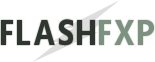 Navigation:
Navigation: