|
|
Send comments on this topic. |
File List
Transfer (Ctrl + T)
Adds the selected item(s) into the transfer queue and starts the transfer queue.
Queue (Ctrl + Q)
Adds the currently selected item(s) into the to the transfer queue.
Advanced Transfer
Transfer As (Ctrl + Alt + T)
Rename the selected item(s) before queuing them and starts the transfer queue.
Queue As (Ctrl + Alt + Q)
Rename the selected item(s) before placing them into the transfer queue.
Enqueue
Delete (Ctrl + Del)
Adds a delete operation to the queue, The delete operation will be performed when the queue is executed.
Rename (Ctrl + Alt + N)
Adds a rename operation to the queue, The rename operation will be performed when the queue is executed.
Explorer Menu.. (Shift or Ctrl + right-click)
Provides direct access to the same right-click menu that appears in windows explorer when you right-click on an item.
View (Ctrl + V)
Open the selected file for viewing using the associated viewer.
Edit (Ctrl + E)
Open the file for editing using the associated editor.
Open (Ctrl + O)
Open the selected item, if the item is a file then the file is opened using the program associated with the file type. This uses windows file associations.
Move (Ctrl + M)
Move the selected item(s) to a new location.
Delete (delete)
Delete the selected item(s) from your computer.
Rename (F2)
Rename the name of the selected item.
Properties
Opens the windows properties dialog of the selected item.
Copy to clipboard
Name
Copies the selected item names to the clipboard. i.e. myfile.txt
Path + Name
Copies the selected item paths + names to the clipboard. i.e. /path/to/myfile.txt
Sort By
This allows you to arrange the icons by Name, Size, Type, Date.
You can also select Ascending or Descending sort order, as well as toggle Auto Sizing of the icons.
Make Folder (insert)
A new directory is created in the current location.
New File
A new file is created in the current location.
Refresh (F5)
Reloads the contents of the current directory.
|
Last modified: Saturday, June 15, 2013 |
Copyright © 2010-2013 OpenSight Software, LLC |
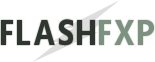 Navigation:
Navigation: