|
|
Send comments on this topic. |
Selective Transfer Rules dialog
Selective Transfer is a type of skip list. It works in addition to your global and per-site skip list. The advantages of using selective transfer rules is that you can define a rule set to either transfer or skip matching files or folders, and you can switch between multiple rule sets.
When an item is about to be inserted into the transfer queue the selective transfer list rules are evaluated, if the item matches a pattern that is set to skip then it will automatically be skipped and not added into the transfer queue.
A selective transfer rule set can selected for the current session, a scheduled task, or for each individual queue item.
Below are some examples of what you can do with a selective transfer rule set.
Only transfer files that end with .php, all other files will be skipped
File List Mask *.php action transfer
Folder List Mask <leave empty> action transfer
Transfer everything but skip folders named .svn
File List Mask <leave empty> action transfer
Folder List Mask .svn action skip
Warning: if the File List or Folder List is empty and the action is set to skip then everything will be skipped and you will not be able to transfer any files or folders.
Rule Set
Controls are; Add (Ctrl+A) | Delete (Ctrl+D) | Rename (Ctrl+N)
<default> This is the default rule set and it cannot be deleted. This rule set cannot be used to skip everything (*) for folders or files, A custom rule must be used.
File List
Controls are; Add (Ctrl+1) | Delete (Ctrl+2) | Edit
Mask *.*
A file mask is entered here to create a custom rule set e.g. *.txt
Action
The action determines whether or not the item(s) within the list will be skipped or transferred.
 Transfer
Transfer
 Skip
Skip
Folder List
Controls are; Add (Ctrl+3) | Delete (Ctrl+4) | Edit
Mask *.*
A folder mask is entered here to create a custom rule set e.g. Logs
Action
The action determines whether or not the item(s) within the list will be skipped or transferred.
·Transfer
·Skip
 Activate
Activate
Saves all changes and activates the selected rule and closes the dialog.
 Save
Save
Saves changes and closes the dialog.
 Cancel
Cancel
Closes the dialog without saving any of the changes.
Note: To complete, a rule set must be saved and activated before it is usable by FlashFXP.
|
Last modified: Saturday, June 15, 2013 |
Copyright © 2010-2013 OpenSight Software, LLC |
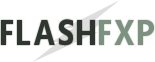 Navigation:
Navigation: