|
|
Send comments on this topic. |
Directory Menu
A file by name as defined by user in the active list view. Wildcard flags are not needed for this search but can be used, if a word contains the searched for string, it will be selected.
The next match to the given search string is selected. When a Find Next command is run repeatedly, all files found which contain the search string are selected.
Allows you to enter a wildcard mask (*.zip) and it will select all files with that mask.
When used the ( ? ) character will match any single character and the ( * ) character will match any range of characters.
Please refer to our regular expression guide for more information.
Will select all files in the active list view that were not selected and unselect all the files, which were previously selected.
Shows you a copy of the raw directory list received from the FTP server.
This is a great way to troubleshoot server compatibility in situations where the directory listing isn't being displayed correctly.
The raw directory listing is copied to the Windows clipboard for easy pasting.
When checked, When you change your directory in one file panel and this feature is turned on, FlashFXP will automatically open the same directory in an opposite panel.
If for example you change the directory in remote panel from /home/flashfxp/public_html to /home/flashfxp/public_html/forum and the directory c:\devopment\flashfxp.com\www is opened in the local panel, FlashFXP will automatically open the local directory c:\devopment\flashfxp.com\forum for you. If a corresponding directory in the opposite panel does not exist, you will be given an option to create it, cancel navigation or turn off synchronized browsing.
Synchronized browsing may also be activated by holding the ALT key while double clicking a folder.
This will clear the folder cache of the remote server. The current cache files are deleted.
FlashFXP will save remote folder file listings in a cache file for quick file browsing and so browsing can take place during file transfers. If other users on the server make changes to the folder contents, clearing the cache will force FlashFXP to request a new listing.
A folder in the tree view with a green plus on it means that folder is cached.
Use this command if you are having problems with directories listing files that are no longer present or not listing files which are present.
|
Last modified: Saturday, June 15, 2013 |
Copyright © 2010-2013 OpenSight Software, LLC |
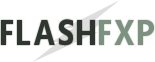 Navigation:
Navigation: