|
|
Send comments on this topic. |
Add Proxy Server Profile dialog
Use this dialog to create or edit the proxy server settings.
 Name
Name
Enter a friendly name that will be used to identify this profile.
 Type
Type
This is the Type of login required by your Proxy Server. Possible Settings are:
|
Type |
These proxy servers have been tested & work with |
|
0. None |
Disables Proxy Support |
|
1. Socks 4 |
Wingate, WinProxy, CSM, and others |
|
2. Socks 4a |
Wingate, WinProxy, CSM, and others |
|
3. Socks 5 |
Wingate, WinProxy, CSM, and others |
|
4. HTTP Proxy |
MS Proxy, Squid Proxy, and others |
|
5. CheckPoint Firewall 1 |
CheckPoint Firewall 1 |
|
6. OPEN ftp-host:ftp-port |
* |
|
7. SITE ftp-host ftp-port |
* |
|
8. SITE ftp-host:ftp-port |
* |
|
9. SITE ftp-user@ftp-host ftp-port |
* |
|
10. SITE ftp-user@ftp-host:ftp-port |
* |
|
11. USER ftp-user@ftp-host ftp-port |
* |
|
12. USER ftp-user@ftp-host:ftp-port |
WinProxy, SpoonProxy, and others. |
|
13. USER ftp-user@ftp-host proxy-user |
* |
|
14. USER proxy-user@ftp-host |
* |
* No specific software proxy servers are known for these types. If you have a proxy server not supported or that is supported and is not listed above then please contact us
 Host
Host
The machine name of your Proxy server; can be either a named address or an IP address.
 Port
Port
This is usually 21 or 1080 for Socks 4 or 5.
 User
User
This is the account name or user name that is used to connect to the proxy server or firewall.
 Password
Password
The password required to access the proxy.
|
Last modified: Saturday, June 15, 2013 |
Copyright © 2010-2013 OpenSight Software, LLC |
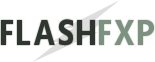 Navigation:
Navigation: