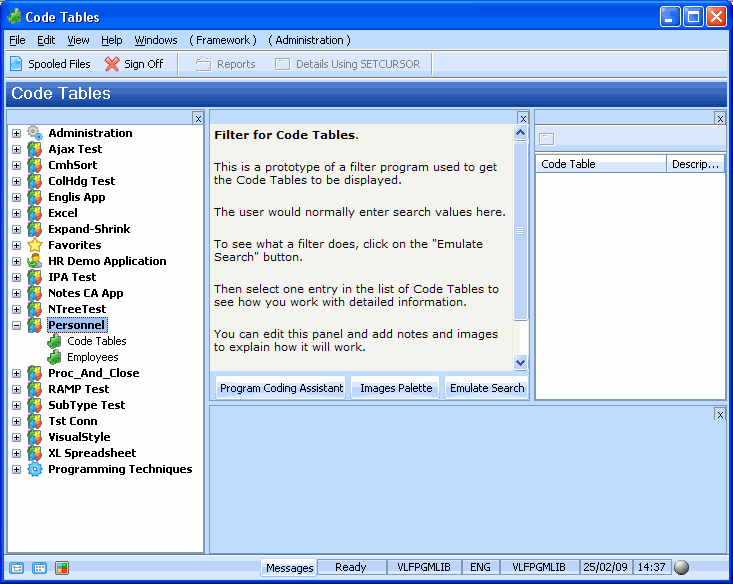RAMP-TS001 Step 1. Create the Application Prototype
The first step in modernizing your application is always to create a prototype for it. In order to create the prototype you need to identify the business objects the application deals with. To do this see what words the end-users use to describe what the system works with. These words are often reflected in the application menus and screen titles.
In our sample application the users work with Code Tables and Employees, so we will create a Code Tables and an Employees business object.
1. Log on to the LANSA Development Environment:
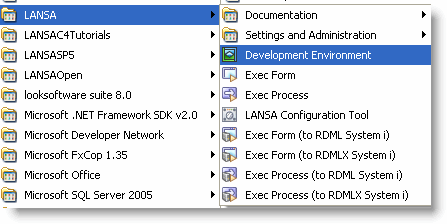
2. In the LANSA Editor, start the Framework as a Designer:
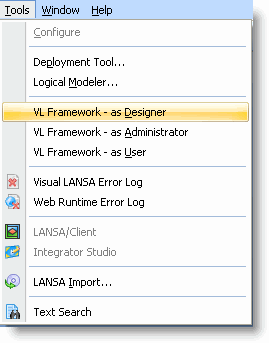
3. Start the Instant Prototyping Assistant to create the new business objects and application to contain them:
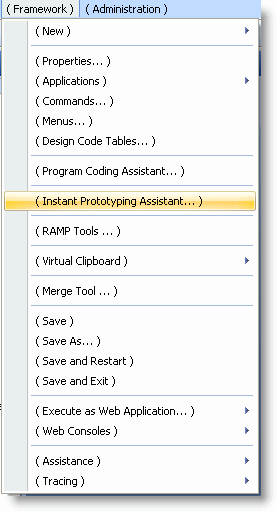
4. Create two new business objects with the name Code Tables and Employees (separate the names with a comma):
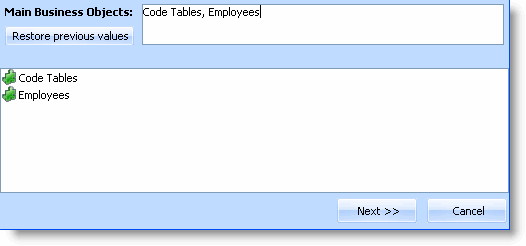
5. Click Next.
6. Associate the Details command with Code Tables by dragging it to the business object:
7. Create two new commands Documents and Events by typing them in the Actions field (separate them with commas):
8. Associate the Details, New, Documents and Events commands with Employees:
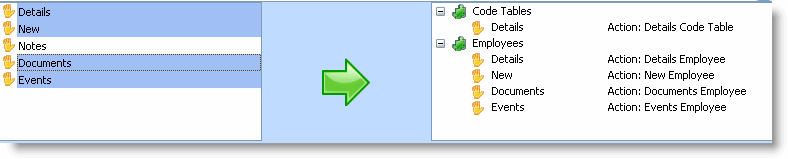
7. Click Next.
8. Create a new application called Personnel by typing it in the list of applications:
Lastly add Code Tables and Employees to the Personnel application:
9. Drag the Code Tables and Employees business objects and drop them onto the Personnel application :
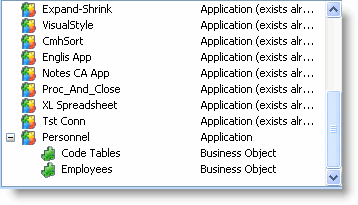
10. Click Next.
11. Click Finish.
The Personnel application is now created in your Framework: