RAMP-TS002 Step 2: Classify the Screens and Track Navigation
In this step you will classify the screens and track the navigation in your application. When you classify a screen a script that records its navigation route is created for it.
Before this step you might want to read this FAQ: I have made a mistake in classifying a screen. How do I change the classification?
When navigating remember to choose menu options by typing in the number and pressing Enter (if you click on a menu option with the keystroke, tracking can't follow this).
1. Exit from the Personnel Table Main Menu.
2. Sign off.
3. Restart navigation tracking by clicking on the Restart button under the Message Area:
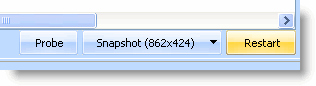
Notice that the Message Area indicates that the login screen has already been classified as a junction:

4. Log on to your system.
5. Classify the message screen as a Special form. Depending on your system this may take a while, please wait until RAMP has assigned the screen type.

6. Dismiss the message and classify the i5/OS Main Menu as a Junction.
7. Navigate to the Personnel Table Main Menu by entering this command:
lansa run psltab partition(dem)
8. Classify it as a Destination screen.
9. Now retrace your steps to track the navigation away from the destination screen:
|
Press F12 |
To return to the i5/OS Main Menu |
|
Enter 90 on the command line |
To sign off |
You have now completed classifying your screens and tracking the navigation in the application.