RAMP-TS004 Step 3. Track Navigation
In this step you will track the navigation in the application.
1. Cancel back to the i5/OS Main Menu and sign off.
2. Clear the tracking information by clicking the Restart button:
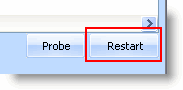
3. Select the Auto Update Navigation Scripts check box.

4. Log on to your system in the RAMP-TS 5250 session.
5. If the messages screen is displayed dismiss it by pressing Enter.
6. In the i5/OS Main menu, enter this command:
lansa run pslsys partition(dem)
7. Select option 2 to enrol a new employee.
8. When the Enrol a New Employee screen is displayed, press F12 to return to the Personnel System main menu.
9. Select option 3 to browse employees.
10. In the Find Employee screen type any employee number, for example A1234.
11. Return from the Browse/Maintain Employee and Skill Files screen to the Personnel Main menu by pressing F12.
12. Press F12 to return to the i5/OS Main menu.
13. Sign off.
You have now tracked the basic navigation in the Personnel System application segments about to be modernized.
14. Deselect the Auto Update Navigation Scripts check box.