Set Up Reverse Proxy for Chrome, Safari and Firefox
Perform this step on every PC from which RAMP-TS used.Domain refers to the Host:Port combination. For example if the VLF uses a host MyHost in port 81, the VLF domain is MyHost:81 and if RAMP-TS (aXes) also uses MyHost but in port 8080, the RAMP-TS domain is MyHost:8080. Therefore the VLF and RAMP-TS are accessing different domains.
Therefore it is necessary to use the web server Reverse Proxy feature to bypass cross-domain security. The Reverse Proxy settings for the sample host names look like this in the IBM i Admin instance:
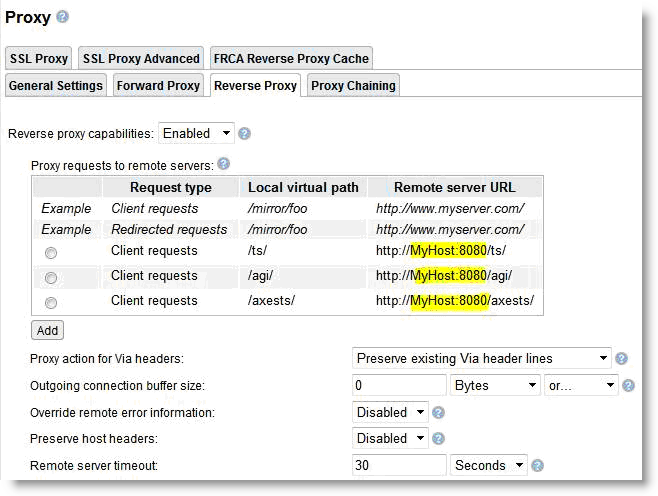
To set up your reverse proxy, replace MyHost:8080 with your host details. Once you've set up the Reverse Proxy you should:
1 Restart the web server
2. Clear the browser's cache
3. Start Fiddler!
4. Try first serving the equivalent of MyHost:8080/ts/ts2/index.html and then MyHost:81/ts/ts2/index.html.
MyHost:8080 is the RAMP-TS (aXes) domain therefore MyHost:8080/ts/ts2/index.html should work straight away and you should see a page like this:
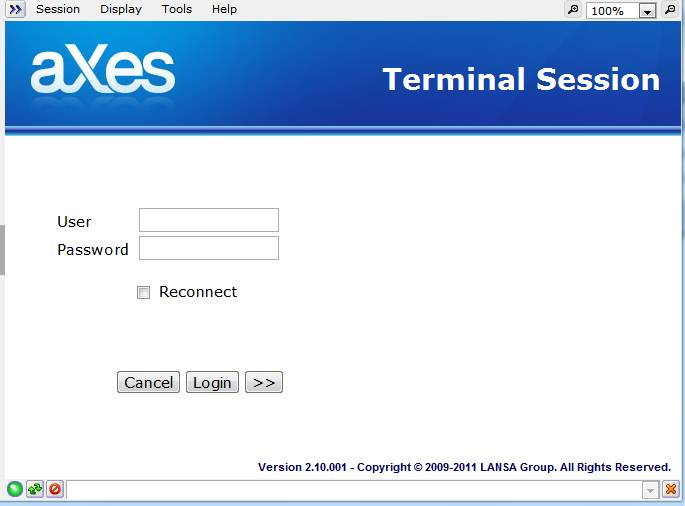
If you cannot see this screen, you may not have aXes installed or there is a problem with your configuration.
MyHost:81 is the VLF domain. If you can serve the same page using the VLF domain it means the change to the web server configuration is working.