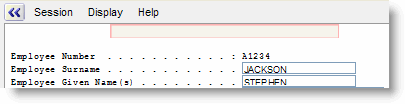RAMP-TSAD04 Step 1. Get Started with aXes Designer
In this step you will learn how to start redesigning a screen using the aXes Designer window. You will also learn how to set the properties of elements on the screen.
1. In RAMP Tools, display the details of the DisplayEmployee screen.
2. In the Default RAMP Layout Dimensions section, ensure that the Top Mask Height is 0 or blank.
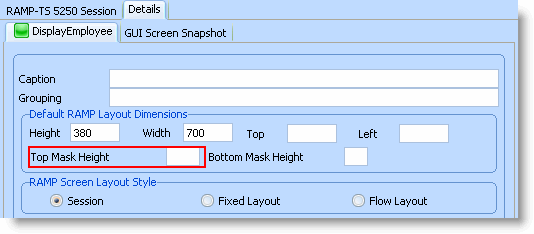
The top mask is used to hide the screen title in RAMP. In this tutorial you want the title displayed because you will learn how to hide it using aXes.
3. Start a RAMP-TS 5250 emulator session.
4. Navigate to the DisplayEmployee screen and display it in change mode.
5. In the aXes Designer window, click on Start Customizing This Screen.
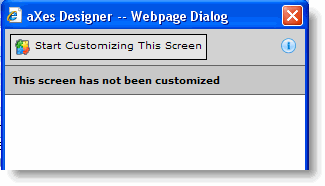
The screen is now displayed without the 5250 emulator style. Notice that the boundaries of the 5250 screen are indicated by a thin red line.
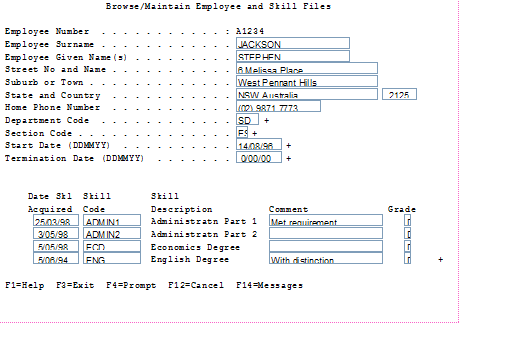
You can change the boundaries of the screen by moving the red line. Refer to the aXes tutorials to learn how.
6. Click on the screen title to select it. Notice that the aXes Designer window now shows the properties of the screen title.
7. Set the Visible property of the title to False:
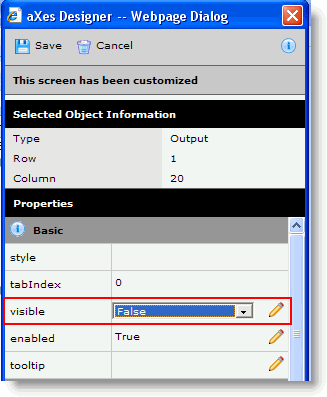
8. Click on the Save button on top of the aXes Designer window:
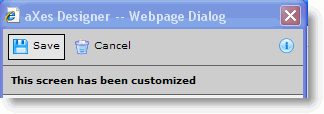
A message indicating that the screen customization has been saved is shown:
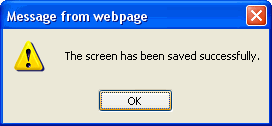
Notice the title is no longer displayed: