File Import/Export > Creating Movies
To create an AVI format movie showing images and plots of fluorescence, fluorescence ratio and/or analogue signal time course, select
FileCreate Movie
to open the window.

To create a movie:
1. Range: Select All Frames to plot a movie using all images in the data file or Range and enter a sub-range of image frames. Set the number of frames within the data file to be skipped to reduce the size of the AVI movie file in the Skip frames box (optional).
2. Plot Channels: Select the Fluorescence option to plot raw fluorescence time course from the region of interest selected in the ROI list. If a background ROI has been defined and is to be subtracted from the fluorescence plots, select it from the Subtract ROI list.For files containing multi-wavelength images, select which wavelength is to be plotted.
or select Ratio to plot the ROI fluorescence ratio from a selected pair of wavelengths in a multi-wavelength data file. 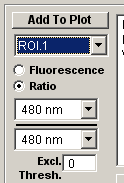
Select the wavelengths to be ratioed from the two wavelength selection lists. Enter the lowest acceptable intensity level for the denominator wavelength in the Excl Thresh. box. (Ratios with denominators below this level are set to zero.)
3. Click the Add To Plot button to add this plot to the Movie.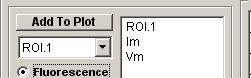
ROIs and analogue channels selected for plotting are indicated in the plot list. (The plot list can be cleared by clicking the Clear Plot button.)
Repeat steps 1.- 4. for additional plots to be added to the movie. (a movie can contain up to 4 plots.)
4. Calibration Bars: Once all ROI/analogue channels have been added, define the upper and lower limits of each time course plot in the calibration bars table.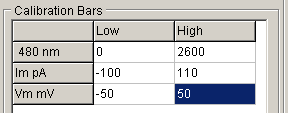
5. Set the percentage of the height of the movie allocated to the time course plots in to Plot AreaSize box (optional).
6. Text: Click the Set Font button to change the font size and typeface used to label the time course plots (optional) .
7. AVI: Set the AVI movie playback rate by entering the desired rate (frames per second) in the Playback rate box (optional) .
8. (Optional) Click the Change Name button to change the name of the AVI file to be created.
9. Click the OK button to create the movie.