Viewing/Measuring Recorded Images > Regions of Interest
Regions of interest (ROIs) are used to define specific areas within each image for measurement, required for intensity time course plots, pixel intensity histograms and image region export functions.
Up to 50 ROIs can be defined within an image. Four shapes of ROI are available
· Point : A single pixel within the image
· Line : A line of pixels
· Rectangle : A rectangular block of pixels
· Ellipse : An elliptical block of pixels
· User defined line
· User defined region
Adding a Region of Interest
To add a new ROI to an image, select the shape of ROI to be added from the ROI shape list.

Drag the ROI on to the image and adjust its position and boundaries.

Existing ROIs can be moved/resized by clicking on them.
Removing Regions of Interest
To remove an ROI from the image, select the ROI number from the deletion list and click the Delete button. To remove all ROIs click Delete All.
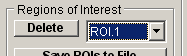
Saving/Loading Regions of Interest
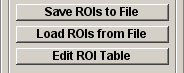
The current set of ROIs can be saved to a ROI settings file by clicking the Save ROIs to File button and entering a file name.
Settings can be reloaded from an ROI settings file by clicking the Load ROIs from File button.
Click Edit ROI Table to display the Edit Regions of Interest table where centre, width and height of the ROI can be edited.
Note. ROI settings are stored in tab-text format files with .ROI extensions. One ROI is stored per line with the format:
Shape <tab> Centre X position <tab> Centre Y position <tab> Width <tab> Height <tab> Polyline X0 < tab> Polyline Y0 ... <tab> Polyline Xn < tab> Polyline Yn
where Shape indicates the type of ROI (0=Point, 1=Rectangle, 2=Line, 3=Polyline, 4=Polygon).