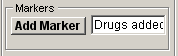Recording > Images + Signals > Recording Image & Signals
To record a series of images (and analogue signals ):
1. Create a new data file to hold the recording by selecting
2. FileNew Data File
3. and entering a file name in the New Data File dialog box.
4. Enter the duration of the recording into the Recording Period box.
5. Select the Recording mode:
Select the Continuous option if continuous recording at a rate defined by the camera Exposure Interval setting is required. 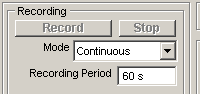
Select the Time Lapse option to record images intermittently at intervals defined by the Time Lapse Interval box.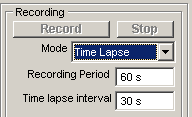
Select the T. Lapse + Burst option to both record images intermittently at intervals defined by the Time Lapse Interval box and to acquire high speed bursts of images at the rate defined by the camera Exposure Interval. Enter the duration of the high speed burst into the Burst Duration box and the interval between bursts into Burst Interval.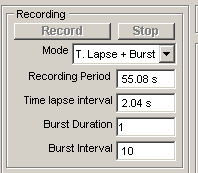
6. Enter any experiment identification information into the Expt. box.
7. Click the Record button to begin recording.
During recording, the number of frames acquired is indicated in the status line at the bottom of the program window. Recording is terminated when the required number of frames have been acquired or when the Stop button is clicked.
Markers
To add marker information to the file during the recording, enter the text into the Markers text box and click the Add Marker button.