New measurement 
You can start a new measurement while viewing the WBS tab
without even opening a drawing, using the  ,
,  ,
,  and
and  buttons. With the WBS work-item you wish
to measure selected, click the 'New measurement' button
buttons. With the WBS work-item you wish
to measure selected, click the 'New measurement' button  .
.
As you can see on the right, the measurement type is selected according to the measurement unit of the WBS work-item. On the left, select the measurement sheet you want from the list of sheets and click ΟΚ.
 You can add new drawings to
the project directly from this window by clicking the ‘Add drawing button’.
You can add new drawings to
the project directly from this window by clicking the ‘Add drawing button’.
On the left side of the window that appears, select the
measurement sheet you wish from the list of measurement sheets you have created
and, on the right, the desired type of measurement, and click ΟΚ.
For custom measurements, select a specific one from the drop down menu. The
measurement sheet you have selected opens (if not already open) and the
corresponding measurement window appears. When you start a measurement from a
WBS work-item, the ‘Work item’ field in the measurement parameters window is
pre-selected (See Measuring in Image Files/Types & Methods of
Measurement/Object
count
 ).
).
 Each measurement sheet name in the list is
followed by the name of the underlying drawing to facilitate its
identification.
Each measurement sheet name in the list is
followed by the name of the underlying drawing to facilitate its
identification.
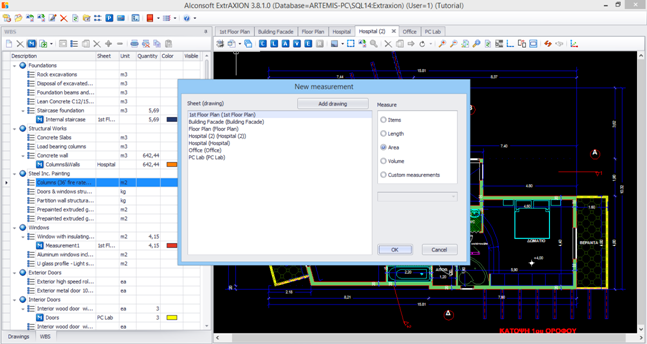
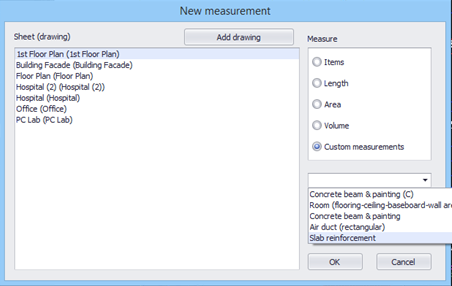
 button is disabled when you are at group
level.
button is disabled when you are at group
level.