The Map Menu
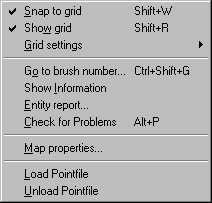
The Map menu contains a number of functions related to the display of the map, as well as global viewing and manipulation of map contents and properties.
Grid Options Snap to grid and Show grid are fairly self explanatory. Grid Settings allow you to adjust the size of the grid (although using the [ and ] hotkeys let you do this much quicker.
Go to Brush Number
This brings up the Go
To Brush dialog which allows you to go directly to a brush or
entity by it's id number. This is handy if you're using compile tools
that will report a brush/entity number along with an error (such as Zoner's
compile tools). You have the option of searching through all
brushes or visible brushes only - this should be set according to how
the map was compiled.
Show Information
This brings up the Map
Information dialog.
Entity Report
This brings up the Entity
Report dialog.
Check for Problems
This brings up the Check
for Problems dialog.
Map Properties
This brings up an Entity
Properties dialog with the Worldspawn properties. The Worldspawn
is an entity that defines the characteristics of the world. This is
the only way to modify the Worldspawn properties.
Load and Unload Pointfile
When the compile tools report a
leak in your level, you can use these functions to load the leak file
directly into the editor's 2D views. For more information about
finding and killing leaks, refer to the leak
fixing tutorial.
Return to the Valve Hammer Editor 3.4 User's Guide