Toolbars: Textures toolbar
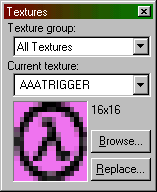
The Textures toolbar is used to select the current texture.
Texture group - The texture group pull-down menu lets you choose either All Textures, or individual texture WADs. This affects which textures will be displayed when you Browse.
Current Texture - This lists the name of the current texture and below that, a small picture of the texture. The pull-down menu lists the most recent texture choices.
Browse - This brings up the Texture Browser, pictured below.
Replace - This will bring up the Replace Textures dialog.
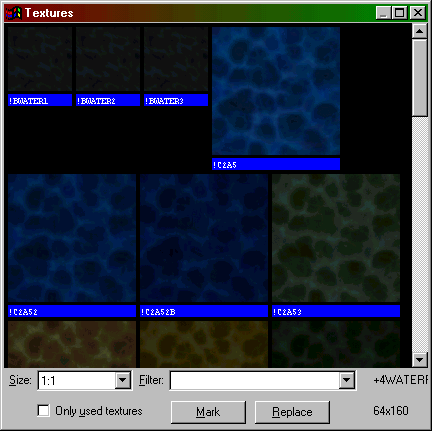
Texture Browser properties The texture browser has a number of properties that make texture handling easier.
-
Size - This lets you set the display size of textures - 1:1 (actual size), 32x32, 64x64, or 128x128.
- Filter
- You can enter substrings in this text box. Only textures whose
names contain the substring will be listed.
- Only
used textures
- if you enable this, only previously used (in the current map)
textures will be displayed. You can combine this with the filter substrings.
- Mark
- click on this to mark faces that have the selected texture on them.
- Replace - this brings up the Replace Textures dialog.
Return to the Valve Hammer Editor 3.x User's Guide