Options: 3D View
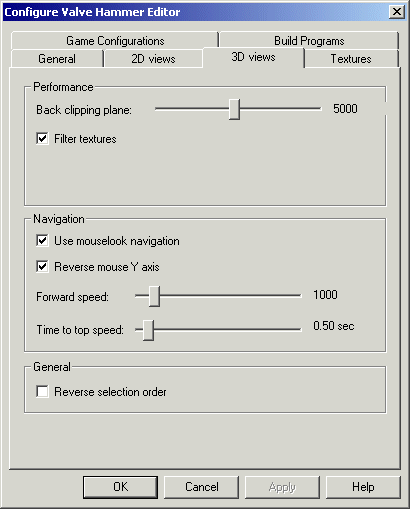
The 3D Views options allow you to set the behavior of the editor's 3D views.
Note: if you are familiar with previous versions of the editor, you may note the absence of the Hardware Acceleration checkbox. The Valve Hammer Editor will now always attempt to run in OpenGL mode, and if that isn't available through hardware, it will attempt to emulate it in software.
Performance
-
Back clipping plane - This sets the distance in units at which the editor will stop drawing in it's 3D view. If you are finding the 3D performance to be too slow, set this to a lower value.
- Filter textures - when this feature is enabled, bilinear filtering is done on textures resulting in a smoother non-pixelated look when viewed closeup. Disabling this may result in a slight speed increase, or a dramatic speed increase on older video cards.
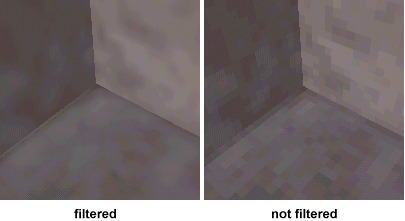
Note: if you disable texture filtering, this is known to cause texture swimming and loss of texture perspective correction. This generally occurs with older video cards.
Navigation
-
Use mouselook navigation - When this is enabled, "mouselook navigation" will be available. The z hotkey toggles this mode on and off. While on, moving the mouse will change the viewing angle in the 3D view, and the WASD keys can be used for forward, left, backward, and right movement.
- Reverse
mouse Y axis
- When you are using the mouse to navigate through the 3D view, if
this is enabled pulling the mouse backwards will cause the view to
look upward, and moving the mouse forward will cause the view to look downward.
- Forward
speed
- You can set the maximum forward movement speed here.
- Time to top speed - This is the amount of time it takes to go from 0 to the above maximum movement speed (basically this sets the acceleration).
General
-
Reverse selection order - User's of some video cards may find that when selecting objects in the 3D view, the furthest object will get selected rather than the one you clicked on. If you experience this problem, enable this to reverse the selection order.
Return to the Valve Hammer Editor 3.x User's Guide