Dialogs: Replace Textures
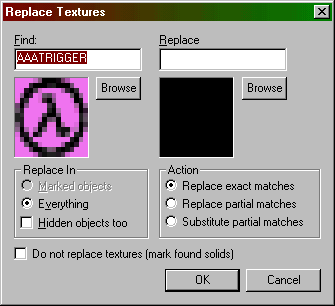
Find/Replace These text boxes and texture pictures show the texture to be found in the map, and the new, replacement texture. You can browse through the entire texture library to choose the "find" texture, the "replace" texture, or both.
Replace In
The Replace In section lets you specify what should and shouldn't get
replaced. You can replace everything, or only marked objects, and you
can choose to include or exclude hidden objects.
Action
This lets you choose which search-and-replace method you would like
to use...
-
Replace exact matches
- Replace partial matches
- Substitute partial matches - when this is enabled, you can search for a specific part of an entity name, and substitute that part with something else. For example, if you have a bunch of slime textures, ("slimedoor", "slimefloor", etc) and you want to change them to "rustdoor", "rustfloor", etc, you can enable this, search for "slime" and replace with "rust".
Do not replace textures (mark
solids found)
Use this feature to simply mark (select) faces containing the given
texture, instead of replacing them with another texture. This is
extremely useful if you would like to modify the texture attributes
of every texture of a certain type, but don't want to select each one
manually (while you are in the Face Properties dialog).
Return to the Valve Hammer Editor 3.x User's Guide