Toolbars: Filter Control
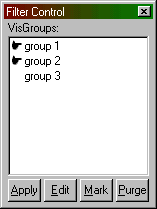
All VisGroups will be listed in this control toolbar.
VisGrouping is a powerful tool for limiting visible objects in the map. This allows for much easier editing on large levels but does required that you use the .RMF file type for saving your maps since the .MAP format doesn't include the VisGroup information.
VisGroups are created using the Hide Selected and Hide Unselected buttons on the Map Operations toolbar. When a VisGroup is created, it is inserted into the Filter Control dialog with a name of "n objects", where n is the number of objects in the VisGroup. The name can be changed by clicking on the group, then clicking on it again (but not double-clicking!).
There are a number of buttons that can be used in the Filter Control dialog:
-
Apply - Will cause unselected VisGroups to become invisible in the 2D and 3D views. Select a group by clicking just to the left of its name. A small hand will appear.
- Edit
- This allows you to edit the name and color of a VisGroup, as well
as add and remove new groups.
- Mark
- This causes selected VisGroups to be highlighted in the 2D and 3D views.
- Purge - This will remove any groups from the VisGroup window that no longer contain any objects.
Note: You can delete a VisGroup from the list by dragging it out of the filter control dialog window.
Another feature of the Filter Control window is the ability to merge two VisGroups. This is done by dragging one group on top of a second. Hammer will ask if you want to combine the two groups, and if you do, they will be merged and the first group will take on the VisGroup properties (name, color) of the second group.
For more information on VisGroups, see Grouping and VisGrouping.
Return to the Valve Hammer Editor 3.x User's Guide