Verify Installation of CAN and LIN Hardware
Within the Devices & Interfaces branch of the MAX Configuration tree, NI CAN and LIN hardware is listed along with other hardware in the local computer system, as shown in the following figure.
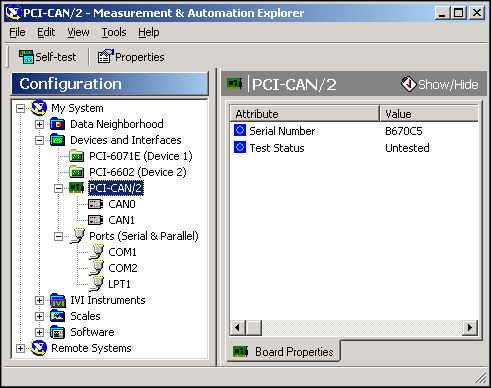
If the CAN or LIN hardware is not listed here, MAX is not configured to search for new devices on startup. To search for the new hardware, press <F5>.
To verify installation of the CAN or LIN hardware, right-click the CAN or LIN device, then select Self-test. If the self-test passes, the card icon shows a checkmark. If the self-test fails, the card icon shows an X mark, and the Test Status in the right pane describes the problem. Refer to See Troubleshooting and Common Questions, for information about resolving hardware installation problems.
Configure CAN and LIN Ports
The physical ports of the CAN and LIN hardware are listed under the name of the device. To configure software properties for each port, right-click the port and select Properties.
In the Properties dialog, you assign an interface name to the port, such as CAN0 or CAN1. The interface name identifies the physical port within NI-CAN APIs.
The Properties dialog also contains the default baud rate for MAX tools and the Channel API.
CAN Channels
Within the Data Neighborhood branch of the MAX Configuration tree, the CAN Channels branch lists information for the NI-CAN Channel API, as shown in the following figure.
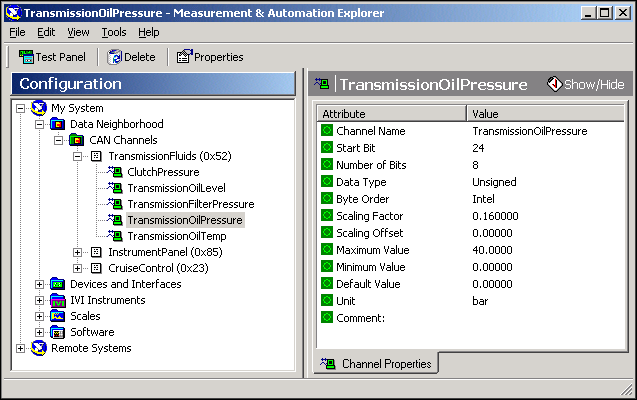
The CAN Channels branch lists CAN messages for use with the Channel API. A set of channels is specified for each message.
For information about creating information under CAN Channels, refer to Choose Source of Channel Configuration.