What's new in Microsoft Office Document Imaging
 New file format with improved image compression
New file format with improved image compression
- Reduced file size Images that are saved in the MDI file format take up less disk space than the same images saved in the TIFF format.
- Improved image fidelity Images saved in the MDI file format are generally higher fidelity (or quality) than the same images saved in the TIFF format.
 Support for importing files from other programs
Support for importing files from other programs
 Support for annotating documents
Support for annotating documents
When you are reviewing a Microsoft Office Document Imaging document, you can use annotations to mark up your document. You can add text as a note or comment, apply highlighting to important text, draw freeform text or shapes to circle text in question, or insert a picture in your document by using the buttons on the Annotations toolbar.
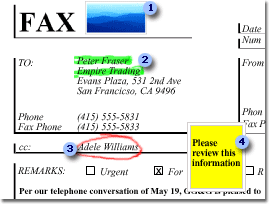
 Picture added as an annotation
Picture added as an annotation
 Highlighting applied to call out important information
Highlighting applied to call out important information
 Freeform shape drawn to call attention to a detail
Freeform shape drawn to call attention to a detail
 Text added as a comment for a reviewer
Text added as a comment for a reviewer
You can:
- Move, resize, and remove annotations.
- Select the font and background color (if any) for text you add to your document.
- Choose the thickness and color of ink for the pens you use to add highlighting and drawings.
- Make your annotations a permanent part of your document.
- Print your document with or without annotations.
When you are viewing your document in the page pane, you can select from the following options on the View menu:
- Single page view and scroll through your document one page at a time.
- Continuous Page view and scroll through the pages as one continuous document.
- Two Pages view two pages side-by-side on the screen and scroll through your document two pages at a time.
 Optical character recognition (OCR) changes
Optical character recognition (OCR) changes
- document layout information such as font type and font size is captured and stored along with the raw text
- pictures and simple tables are recognized
- text in East Asian languages is recognized
 Support for sending documents to a fax service
Support for sending documents to a fax service
