Devices Dialog
The devices dialog is invoked by pressing the Choose devices button in the media tab of the Options dialog:
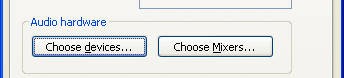
The devices dialog appears as follows:
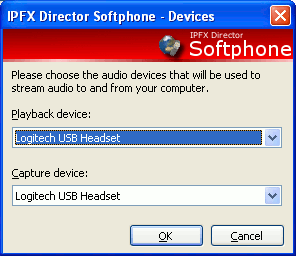
This dialog allows you to choose both a speaker device (playback) and a microphone device (capture) that will be used as a source and a destination for audio. Audio captured from the microphone will be streamed to remote parties. Audio streamed from remote parties will be played back on the speaker.
When this dialog is invoked IPFX Director Softphone asks Microsoft DirectX for the available devices, therefore the devices that are listed in the drop down list boxes are those that are DirectX compatible.
The playback device does not need to match the capture device, you may mix and match devices as you please.
Note: If either your microphone or your speaker device become unavailable during a call e.g. you pull your headset out, IPFX Director Softphone will prompt you, as follows:
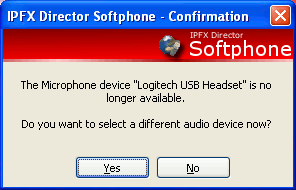
If you press No you will be returned to your call, but you will not be heard or be able to be hear audio in the call.
If you press Yes you will be brought back to the Devices dialog to re-choose your devices. Depending on the audio device chosen, you may have to hang up the call and redial the remote party, due to windows sometimes re-initializing drivers.