Making Calls
Making a call from IPFX Director Softphone adds a new call to the GUI, and thereafter allows you to control this call. There's a couple of ways to make a call, but they're all based on the same theme of entering digits and pressing Dial.
Pressing the Dial button causes IPFX Director to prompt you for digits, as shown here:
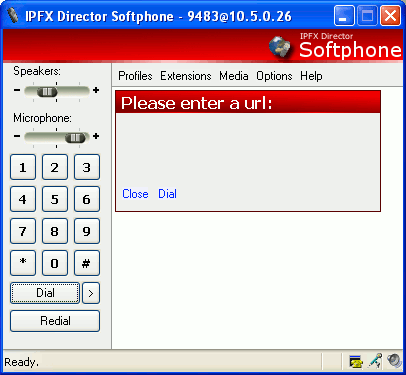
You may enter digits using either the GUI's number pad, or by pressing the corresponding keys on your keyboard.
In fact, you don't have to press the Dial button before entering digits, you can just enter them and IPFX Director Softphone will automatically add the prompt to the GUI.
After entering digits press either the Dial button to make the call, or press the blue Dial link. The prompt will be removed from the GUI and a new call will be added, the state of this new call will be "Ringing Out", as shown here:
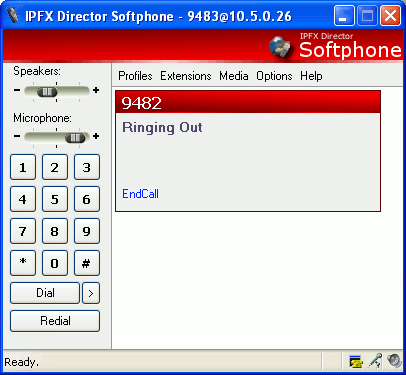
During this state IPFX Director Softphone will play a ringing sound on your computer. When the remote party answers, the ringing sound stops, and the call transitions to the "Connected" state, at which time you and the remote party may begin your conversation. If the remote party does not answer, you may press the EndCall link to terminate the call. The "Connected" state is shown here:
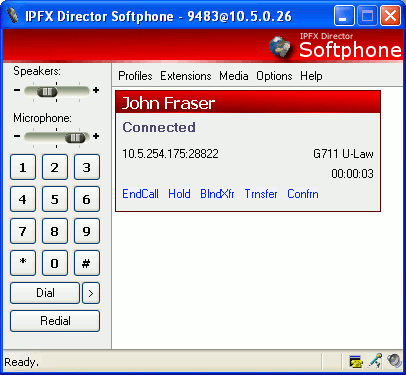
When calling another extension on IPFX Director server you may enter the extension number directly i.e. 413, 474, 488 etc and press the Dial button.
Calling a number external to IPFX Director server e.g. a land line or a mobile phone, may require you to enter a prefix digit first, often this is the number 1. For example to call the mobile phone with the number 021 123 4567 you may have to enter 10211234567 into IPFX Director Softphone. Your Network Administrator can inform you if this is necessary and, if so, which digit is used.
When you call a number external to the IPFX Director server, IPFX Director Softphone will transition to an additional state from "Ringing Out" that is known as "Session Progress", shown here:
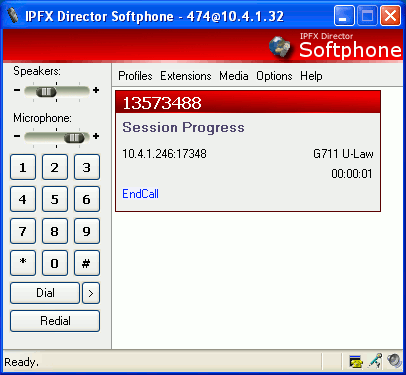
During this state the ringing sound played by IPFX Director Softphone will be stopped, and the audio streaming will be in progress i.e. you will hear whatever audio is being sent down the line most likely "ring back" from the underlying telephone provider.
Another way to make a call is to use the Redial button. If you have made one or more previous calls pressing the Redial button will cause IPFX Director Softphone to call the last number dialed.
A further way to make a call is to use the Recently Used Numbers menu. Pressing the > button (at the right of the Dial button) accesses the menu, shown here:
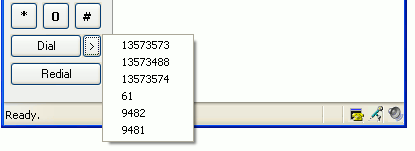
Selecting one of these menu items causes IPFX Director Softphone to call that number. If you have never made a call before then there will be only one menu item with the text "(empty)", and clicking it does nothing. This menu will store up to the last 10 called numbers and is maintained between invocations of IPFX Director Softphone.