Profiles
The first time you start IPFX Director Softphone the Profiles dialog will be displayed. It looks as follows:
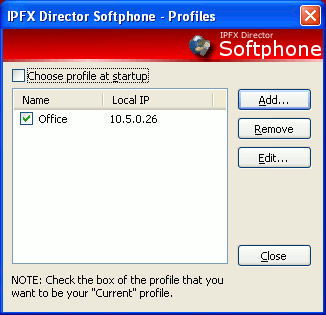
If you leave the check box "Choose profile at startup" checked each time you start IPFX Director Softphone then this dialog will be displayed.
You may invoke this dialog at any time by pressing blue Profiles link on the main window, shown here:
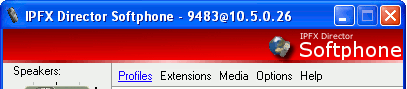
The Profiles dialog lists any existing Profiles and provides the ability to add a new profile, and remove or edit an existing profile.
A profile is simply a mapping of a local IP address to a name. Your computer may have more than one IP address associated with it, and if so you will need to inform IPFX Director Softphone of which one to use when it communicates with IPFX Server. Giving an IP address a name makes it easier to identify what you intend the IP address to be used for. For example you may use one address for calls made when at the office, another for when you're at home.
You may add a new profile by pressing the Add button, it invokes the following dialog:
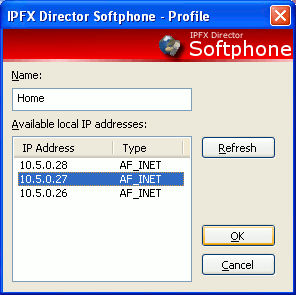
Enter a name for your profile, and select an IP address from the list. Press OK to accept and close the dialog. Upon returning from this dialog the new profile is added to the main list:
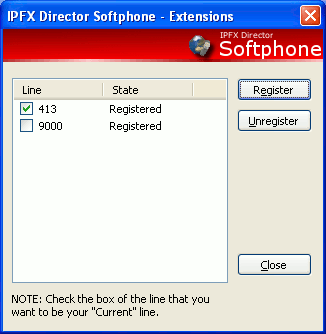
Check the box next to the list view item of the profile that you want to be your current one.
To remove a profile simply select the item and press the Remove button.
To edit a profile simply select the item and press the Edit button, this invokes the same Profile dialog that you used to a add profile. You may edit the data and click the OK button to accept any changes.
Be aware one profile must be named Office - this is to guarantee that there's always a profile in the configuration. IPFX Director Softphone must have at least one local IP address associated with it so that IPFX Server knows to direct phone calls to, it will look for the Office profile as a last resort. IPFX Director Softphone will neither allow you to remove the Office profile, nor change its name. You may change its IP address though.