Extensions
The extensions dialog may be invoked by pressing the blue Extensions link on the main window, shown here:
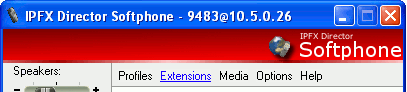
This Extensions dialog appears as follows:
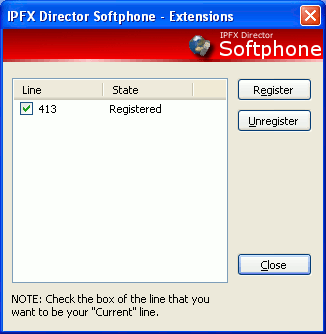
This dialog lists the Extensions that IPFX Director Softphone is currently using. At least one extension must be registered before you may make or receive any calls.
To register a new extension with IPFX Server, press the Register button. This invokes the following dialog:
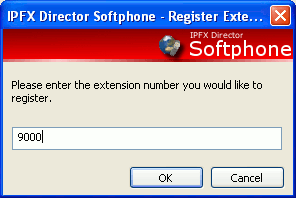
Enter a number and press the OK button. Upon return from this dialog a register message is sent to IPFX server and the new extension number is added to the extensions list box:
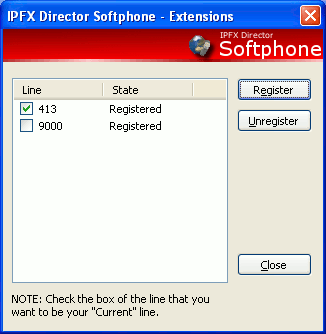
The new extension's state will be set to "Registering". When IPFX Server informs IPFX Director Softphone that it accepted the registration attempt the state will change to "Registered".
Unregistering an extension is a similar process, select the extension you want to unregister and press the Unregister button. The extension's state will transition to "Unregistering". When IPFX Server informs IPFX Director Softphone that it accepted the unregistration attempt the state will change to "Unregistered".
Note: If an extension's state stays on "Registering" or "Unregistering" it means IPFX Server has not responded to the request. Likely causes are as follows:
You've selected an invalid local IP address. See the section titled Profiles for more information.
You've entered an invalid address for IPFX Server in the options. See the section titled Options for more information.
There is no physical connection between IPFX Director Softphone and IPFX Server i.e. a network fault is occurring, or there's no cabling between the two computers involved.