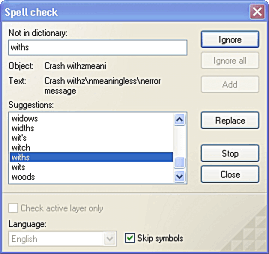Diagram Designer
Diagram Designer
 |
Spell Check |
|
 |
Diagram Designer's spell check tool checks spelling of all text in objects. Spell check requires that a valid dictionary be installed, and that the dictionary path is set in the Options dialog; an error message will result if no dictionary is found.
The spell check tool issues a message when complete, press
 to close the
dialog.
to close the
dialog.
 |

 button will commence the spell check.
button will commence the spell check.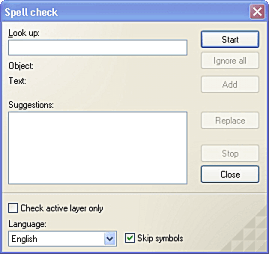
 to add
the word to the dictionary. New words added to the dictionary are
not added to the main dictionary file; a separate file is created (eg.
english.user.dic) which may be edited or deleted.
to add
the word to the dictionary. New words added to the dictionary are
not added to the main dictionary file; a separate file is created (eg.
english.user.dic) which may be edited or deleted.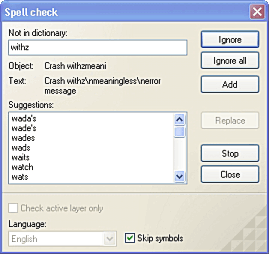
 to
replace the word
to
replace the word