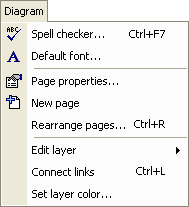Click on an item for more information
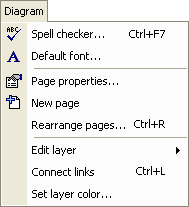 |
Spell
checker...
| |
 |
- Diagram Designer can check the spelling of all text. The
spell checker is covered on a separate page.
|
Default
font...
| |
 |
- opens a standard Windows® dialog to select the default font for
text in objects. Text in objects can over-ride the default and
use a different font, if desired. At startup, Diagram Designer
uses the Arial font, 10pt. text as a default; setting a new default
font applies that font on a drawing by drawing basis only.
|
|
New page
| |
 |
- creates and opens a new page in the diagram. Page name is always
"Page n", numbered as 1 being the first page (regardless of whether it has
been renamed). This feature is also available by left-clicking the
current page name shown in the status
area.
|
Edit layer
►
| |
|
-
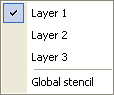 This
operation allows the user to select the current layer. Only the
current layer can be edited. See Using
Layers for more information. This
operation allows the user to select the current layer. Only the
current layer can be edited. See Using
Layers for more information.
|
Connect links
| |
|
- When link points contained in different objects occupy the same
location, the usual behaviour is for the links to connect. This
effectively joins the two (or more) objects such that, if one is moved,
the other(s) move also. However, this linking does not always occur;
this operation attempts to join all links on the page which should have
been linked upon creation.
|
Set layer
color...
| |
|
- sets the default color for a layer. See
Using Layers for more
information.
|
 Diagram Designer
Diagram Designer


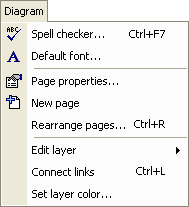



 Diagram Designer
Diagram Designer