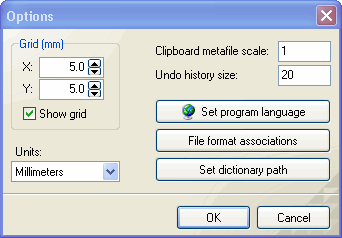Click on an item for more information
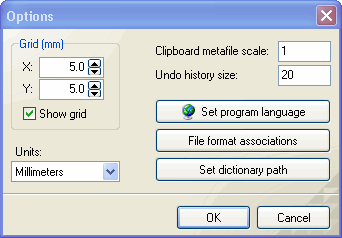
Grid
| |
- sets the grid spacing (X and Y) using the current units, as set below
- toggles grid visibility on/off (Show grid)
Note that even when grid is toggled off (ie. clear the Show grid
tick), the grid snap mechanism is still in effect. To
effectively turn the grid snap off, set the grid spacing (X and Y) to 0.0.
Setting a small grid spacing may cause the grid to not appear
unless the zoom factor is increased.
Diagram Designer's snap feature causes object link points and
bounding box link resize points to automatically align to a grid
point, when that point is close to the link point or resize point.
This makes alignment and sizing of objects easier most of the time.
Holding down the <Alt> key disables the snap feature so that an
object can be resized or moved without interference from the snap feature.
|
Clipboard metafile
scale
| |
- When objects are copied to the clipboard (as a Windows®
metafile), this value
(default = 1) controls how large the objects are when pasted into another
application as a metafile image. Setting this value to 2, for
example, pastes the metafile as twice normal size into a document (eg.
using Wordpad).
|
Undo history size
| |
- This value controls how many operations (eg. move, edit properties)
will be remembered and are available for undo.
Setting this value lower than default (20) frees up memory used by the
undo mechanism, but might make editing and diagram creation more difficult
or less versatile.
|
Set program
language
| |
- Diagram Designer is designed for English usage, but (with the
installation of the
Language
pack), other languages can be installed. The Language pack
provides program translations for:
- Czech
- Danish
- Dutch
- English (built in)
- Estonian
- French
- German
- Italian
- Polish
- Portuguese
- Spanish
Once a language has been selected, the program must be restarted in
order for the new language to take effect.
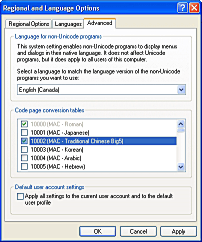 If
you are experiencing problems with display of local character sets in the
software translations, this may be due to incorrect Windows character set
setting. In Windows XP you can check this by opening Regional and
Language Options in Windows' Control Panel and going to the
Advanced tab. Verify that the proper language is selected for
non-Unicode programs: If
you are experiencing problems with display of local character sets in the
software translations, this may be due to incorrect Windows character set
setting. In Windows XP you can check this by opening Regional and
Language Options in Windows' Control Panel and going to the
Advanced tab. Verify that the proper language is selected for
non-Unicode programs:
|
File format
associations
| |
- During installation of Diagram
Designer (using the installer package), this dialog is presented to allow
Windows® file associations for:
- .DDD files - Diagram Designer diagrams, and
- .DDT files - Diagram Designer templates
If these associations are created (either at installation time, or by
using this dialog later) double-clicking on one of the above files will
open Diagram Designer and load the file accordingly. Disabling one
or both of the entries using the dialog will break the association between
those files and Diagram Designer - they will not load on a
double-click. When enabling the associations, if the Description box
is checked (checked is the default value), Windows® Explorer shows DDD and
DDT files as "Diagram" and "Diagram template palette",
respectively, rather than just "DDD file" or "DDT file".
Note that the uninstall process for Diagram Designer (assuming the
install package was used) eliminates 2 of the 4 Windows® registry entries
for file associations only. For complete removal, the user should
also remove the following entries:
HKEY_CLASSES_ROOT\.ddd, and
HKEY_CLASSES_ROOT\.ddt
following completion of the uninstall process.
|
Set dictionary
path
| |
- Diagram Designer's spell check feature cannot be enabled unless a
dictionary is installed. This item allows the user to specify the
path to any installed dictionary files. Although only the folder
path is used, the user must select a valid dictionary file in that
folder. Links to dictionaries are available at
http://meesoft.logicnet.dk/DiagramDesigner/.
|
 Diagram Designer
Diagram Designer


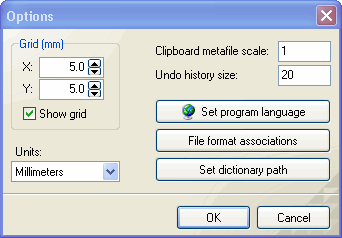

 Diagram Designer
Diagram Designer