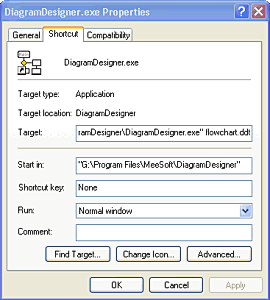|
|
Installation and Startup |
|
|
|
Installation
Diagram Designer is delivered in an installer package (or wrapper) or as a zip archive. Installation consists of
|
Installer package |
Simply run the EXE file (eg. DiagramDesignerSetup.exe) and follow the instructions. You will be asked questions about file associations; use defaults for now. The installer creates a Start menu item and all necessary sub-items, as well as a convenient uninstaller (from Control_Panel/Add_or_Remove_Programs). This method of installation is preferred. |
|
|
|
|
ZIP archive |
The ZIP archive contains all the same files as the installer package, with the exception of files connected with uninstall. To install, create a directory (suggested is Program_Files/Diagram_Designer) and unzip the files to that directory. Make sure that you specify "create subfolders", if required, since the example files are destined for a separate subdirectory. You may execute DiagramDesigner.exe directly, or create the necessary Windows® shortcuts. |
Diagram Designer creates and uses Windows®
registry entries under
HKEY_CURRENT_USER/Software/MeeSoft
That
entry could be removed for a complete manual uninstall, but there may
also be entries for Image Analyzer which will be deleted..
Diagram Designer may be run by
-
direct execution of DiagramDesigner.exe (double-click from Explorer, or use Start/Run), or
-
execution of a created shortcut (created by installer or manually.
In addition, Diagram Designer can
accept 1 or 2 optional parameters from the command line (or as part
of a shortcut) as in:
DiagramDesigner<.exe> <default_diagram.ddd>
<default_template.ddt>
where < > specifies optional
components.
If, for example, you wish to create a shortcut to automatically load the Flowchart template, perform the following:
In the image beside, the Target should be: |
|
|
For administrators only: If you wish to
create an association to automatically load .ddd files AND the
Flowchart template, edit the Explorer File-Type Properties to add the
full path to Flowchart.ddt. The full path is outside the double quoted
path to the executable. Type the full path at the end of the command
line (you mustn't use DDE). Default associations must be previously
created by the program options.
|
|
|
|
|
|
|