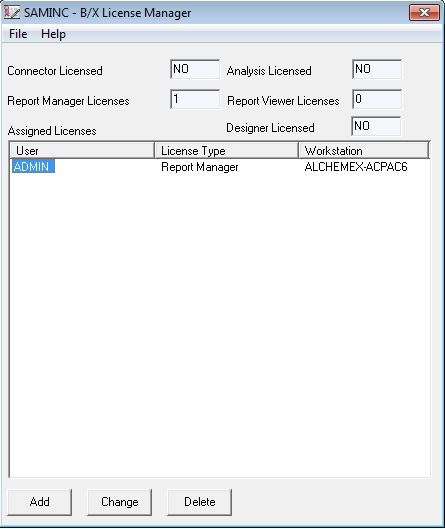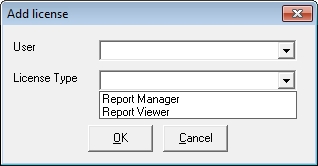Home > Licensing > Workstation Licenses
Workstation Licenses
*Please note that when the word ‘Workstation’ is used within this help file section it refers to a physical computer and not an Accpac Workstation installation.
Sage Accpac Intelligence uses a workstation Licensing model. After you have serialised your Sage Accpac Intelligence installation, you will have a (n) Workstation Licenses available (where n is the number of Licenses you have purchased). The first (n) workstations to access Sage Accpac Intelligence will be assigned these Licenses. When the (n) licenses have been assigned you will need to purchase more licenses or you will need to Un-Assign some existing Licenses.
Licenses will be tied to a User Name and Workstation so the licensing is not “concurrent” licensing. The preferred method is to allow workstations to claim licenses at first access, however you may manually add workstation licenses.
The License Manager provides a snapshot of your Sage Accpac Intelligence licenses and module configuration.
Allowing Workstations to Claim Licenses at first access
For each workstation, follow steps 1-7 of the Installation Guide
Click the browse button
and navigate to the shared network folder where your Server Report Repository is located.
Click OK.
Enter your connection details and click OK.
Select the Correct License type for the workstation.
Click OK.

Manually Adding Workstation Licenses
When the License Manager is opened, the screen below will open, listing the licenses.
Select the Add button to add a new license, the screen below will open.
Enter the User name to assign the license to.
Choose the license type you would like to add.
Click OK.
You will now see the license you added along with the license type.