Home > Connector > Data Containers > Adding a Graphical Join Container
Adding a Graphical Join Container
Sage Accpac Intelligence supports the use of a Graphical Join as the source for Data Containers.
Adding a Graphical Join Container – Step by Step
- In the Connector add a new Container to your Connection.
- When prompted to Select the Container Type choose Graphical Join.
- Enter a descriptive name for the container.
- Press OK to complete adding the container.
- Select the newly created container and in the right hand side of the screen select the Graphical Join tool button.
- Select the tables that you wish to have participate in this graphical join. Join the tables by dragging primary fields in one table onto the secondary fields in the next table.
- Once you have added the tables and joins that you require click Apply to complete adding the graphical join container.
- Right click on the new Container and click Add Expressions. When prompted for the Expression Type to add choose Data Fields.
- The list of fields that the View holds will appear. Select those fields which should be available for reporting on and click OK.
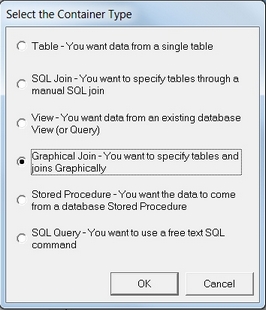
The Container should now be ready to be used in Reports.