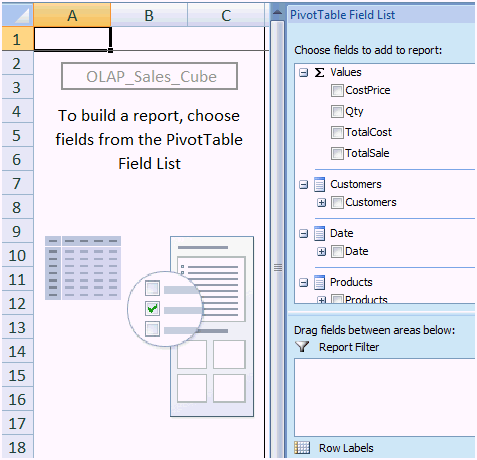Home > Analysis Module > How to set up a report
How to Set up a report in the Analysis Module ?
Open the Connector.
Right Click and Add Connection. (Connects to the data you wish to interrogate).
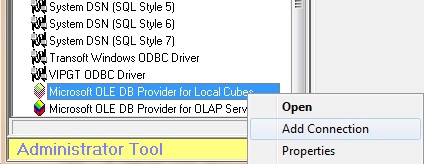
Add the connection details.
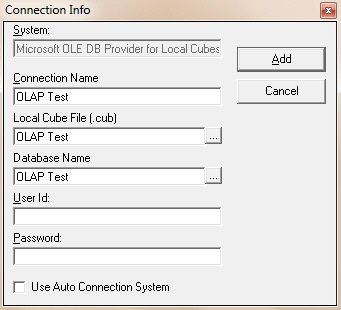
Add Data Container/s. (Published through your Data Connection describing what information you are going to have access to, when building your cube)
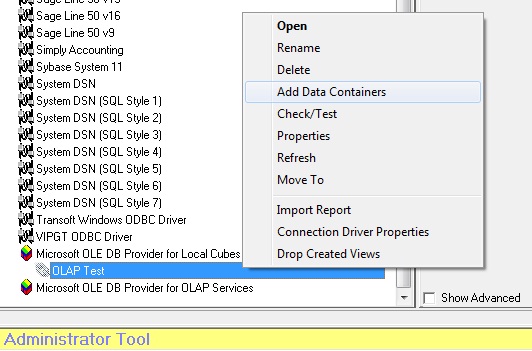
A Data Expression/s – the fields within your data container. NOTE: In many instances, particularly where Sage Accpac Intelligence ships solution sets for specific install bases, the first steps would already be in place. If this is the case, then start here at the next step.
Generate the Cube report you have created in your Analysis Module and this will create a new instance (or refresh an existing instance) of your .cub file
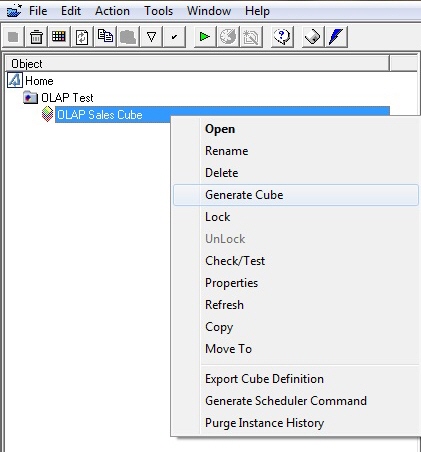
Using the Sage Accpac Intelligence Report Manager, create a new Cube Report and use the cube you created in your Analysis Module as the data source for the report.
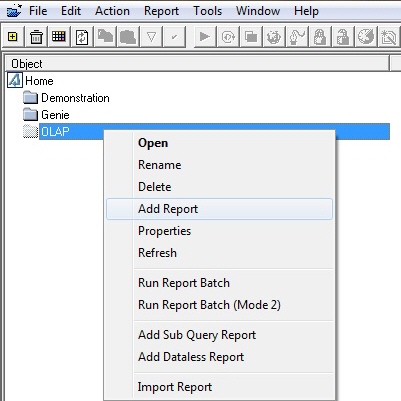
Select Cube report.
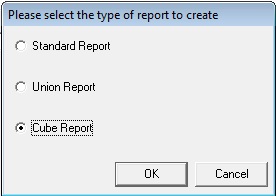
- Enter a name for the cube report
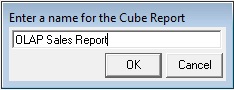
Once the report is set up you would run this report which would render the data for your cube into Excel just as a standard Sage Accpac Intelligence report would be run.
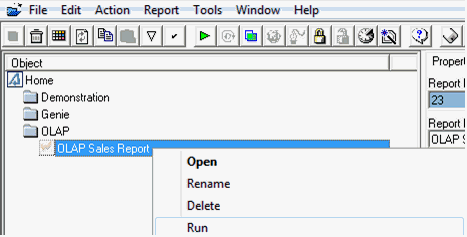
Finally, using Excel as your cube browser allows you to use a Pivot Table to drag and drop the fields defined in your cube to view the same data in various ways. If you get to a point where a specific layout that you have created serves a specific need in your business and you want to keep this layout, you can do this by creating and linking your Excel layout with the report in the Sage Accpac Intelligence Report Manager. Each time you run this report after doing a create and link process, your most recent layout will automatically be displayed when you re-run the report.