Home > Getting Started Guide > Adding & Creating a New report
Adding & Creating a New report
To create a new report from existing containers, you must first create a new folder. Remember that folders contain all the reports related to a particular topic. For example, all reports related to Sales. You cannot create sub folders.
Creating a New Report from Existing Containers
This process consists of two steps:
Adding a folder
Adding a report
To add a folder
Open the Sage Accpac Intelligence Report Manager.
Select Home.
Right click and select Add Folder. The Enter a Name for the Folder window opens
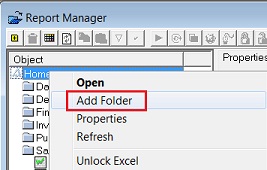
Enter a name for your folder; e.g., Sales Test.
Click OK.
To add a report
Select the Folder where you want to add the report; e.g., Sales Test.
Right-click and select Add Report.
Select the type of report to add when prompted. You will add a standard report
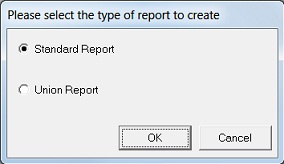
Enter a new name for the report; e.g., Sales Report.
Click OK and the Select Data Container window opens.
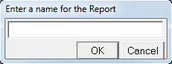
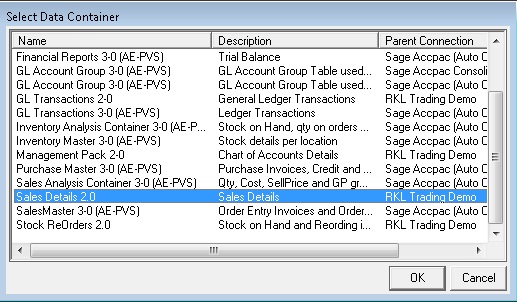
Select the data container from which you want to source your data; e.g., Sales Details. The Choose Column fields window opens.

Select the columns you require in your report.
(Optional) Click Select All to select all of the Expressions.
Click OK. Your new report is now in your specified folder.
To Run the Report, in the object window select the report you have just
created and click on the Run icon  on the Report Manager Toolbar.
on the Report Manager Toolbar.
Sage Accpac Intelligence will launch the report and your data will be rendered to Excel.