Home > Analysis Module > Layout of the Analysis Module Interface > Functionality Navigation > Functionality Navigation
Functionality Navigation
In addition to using the Object and Properties windows you can also use the Menu Bar, Toolbar and Shortcut menu to navigate around the Analysis Module .
Most functionality is generally shared between the Analysis Module’s Menu Bar, Toolbar and Shortcut menu. However, this section focuses on the Toolbar and Shortcut menu functionality options as most options on the Menu Bar items are also included in them.
Option availability is dependent on where the current focus is.
MENU Commands
There are three ways to access menu commands within the Analysis Module interface:
Using the Menu bar - Use your Mouse or Keyboard shortcut to select a task from the menu bar.
Using the Toolbar - Use your Mouse to select a task from the toolbar.
Using the Shortcut menu - Right-click an object in the object window and you will be able to select a command from the shortcut menu.
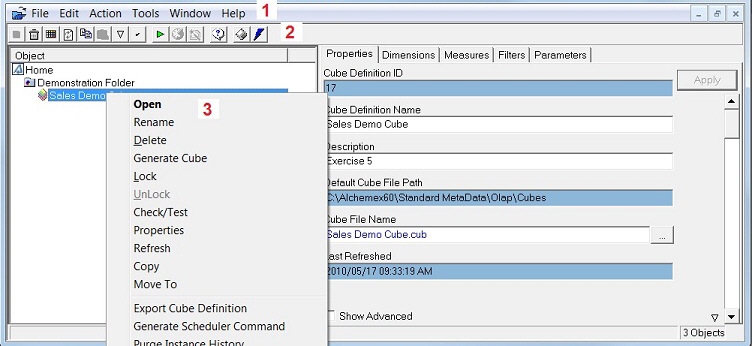
To view an object's associated elements, double click on the object. This action is called drilling down. To drill down is to show additional information. To hide an object's associated elements, double click an open object again. This action is called drilling up, thereby hiding the additional information.