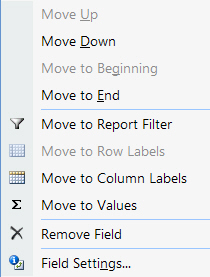Home > Getting Started Guide > Creating a Simple Pivot Table in Excel > Pivot Tables Excel 2007 > Pivot Table Field List > Remove, add and move fields
Remove, add and move fields
When selecting a field from the data area to move or remove, you need to select the field by placing the mouse pointer on the border of the field and clicking when the pointer changes to the normal arrow pointer.
Fields that appear in the Pivot Table will have a tick in their check box on the Field List. De-selecting this check box will remove the field from the Pivot Table.
Remove a Field
Method
From the Field List select the check box next to the field you wish to remove
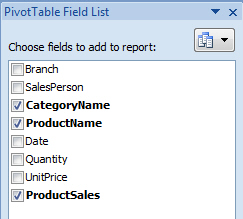
OR
From the Field List, select the drop down arrow next to the field
Select Remove Field
Add a Field
Method
Select the check box next to the field in the Field List
OR
Select the Field in the Field List and drag it to the desired area e.g. Report Filter
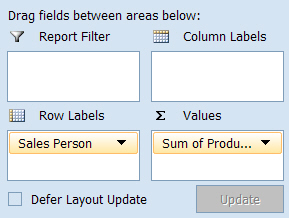
Move Fields within the Table
Method
From the Field List, drag the field to the desired area
OR
From the Field List, select the drop down arrow next to the field
Select Move Up, Move down etc.