Home > Getting Started Guide > Copying, Pasting and Renaming Reports
Copying, Pasting and Renaming Reports
You can copy and paste a report, at any stage, in the report manager. These functions are useful in Sage Accpac Intelligence because all the Master reports are locked and you need to make a copy of these master reports. Use the copy, paste, and renaming methods so you can create new reports from an existing report and therefore not corrupt the master report.
You may have a sales report that shows a customer analysis on sales; however, you want to create another report that shows sales analyzed by Reps. You can create a copy of the original report, and then rename the copy to Sales by Rep, and then customize the new Sales by Rep report. You have the benefit of re-using all the containers and expressions in the original report without having to create them from scratch.
To create a new report from an existing report
Open the Report Manager.
Right-click on the report you want to make a copy of; e.g. Sales Master
Select Copy to copy that report to the Clipboard.
Now paste the copied report onto a folder.
Select a folder. You can choose the same folder that contains the original report or a different folder.
Right-click on the selected folder and select Paste.
Rename the newly copied report. By default, the report’s name is Copy of <report name>.
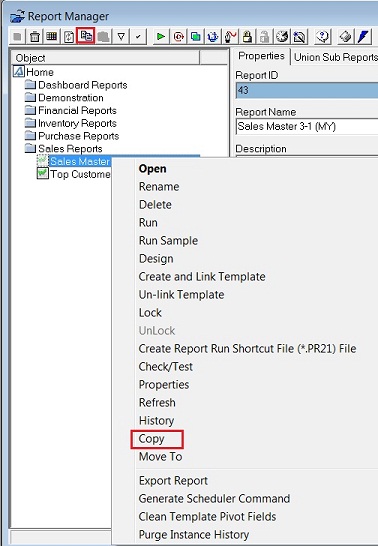
Note – You can use the short-cut keys of Ctrl+C to copy the report, and Ctrl+V to paste instead of using the menus.
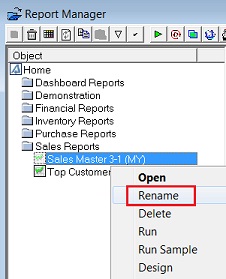
Right-click on the report and select Rename to give the report a different name. You now have an exact duplicate of the original report that will obtain its data from the same place, and deliver it in the same format, until you make any changes to this new report.