To upload a file to a remote machine, complete the following steps:
1. On the remote machine, issue the appropriate Xmodem command to instruct the Xmodem software to receive the file that you want to upload. The remote machine software should then prompt you to initiate the transfer.
2. To initiate the Xmodem upload, open the SecureCRT Transfer menu and select Send Xmodem.
3. In the Select File to Send using Xmodem dialog, select the file that you want to upload to the remote host. By default, the dialog opens to the default upload folder.
4. Click the Send button to start the upload. The Xmodem Transfer dialog will appear, displaying the status of the upload.
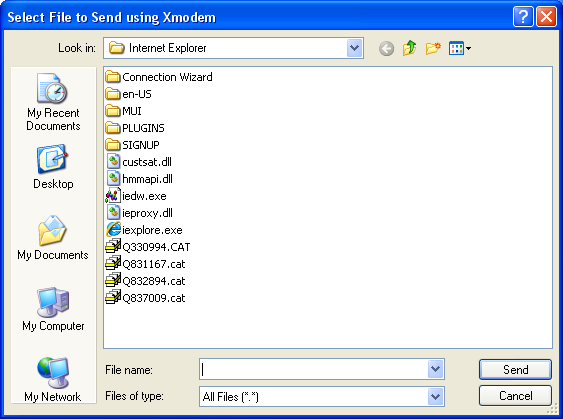
Select File to Send using Xmodem Dialog