In contrast to the Quick Connect dialog
(see Creating a New Session with
Quick Connect ), the New Session button  on the toolbar
of the Connect
dialog allows you to name the session A session is a set of options that are assigned to a connection to a remote machine. These settings and options are saved under a session name and allow the user to have different preferences for different hosts.
something other than the hostname or IP address of the computer to which
you are connecting.
on the toolbar
of the Connect
dialog allows you to name the session A session is a set of options that are assigned to a connection to a remote machine. These settings and options are saved under a session name and allow the user to have different preferences for different hosts.
something other than the hostname or IP address of the computer to which
you are connecting.
Note: "Default" is not a valid name for a session that is at the root level in the Connect dialog.
When you use the New Session button, the Session Options dialog appears (shown below), allowing you to customize all of the settings associated with the new session. Enter the Name and Protocol of your new session and the Connection subcategories will change based on your chosen protocol. To complete your setup, click on the subcategory for the Protocol you chose and enter the required information. Your Protocol setting options are SSH1, SSH2, Telnet, Telnet/SSL, RLogin, Serial, and TAPI.
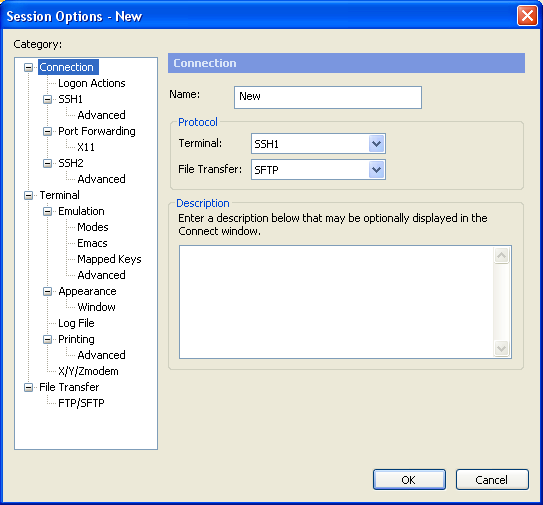
Session Options: Creating a New Session
When you have finished setting up the new session, you will see the new session listed in the Connect dialog.
Once you have created a session, you may want to customize its behavior. For more information, see the topics in the "Customizing Session Behavior" section.