The Quick Connect dialog is the fastest way to create a new session A session is a set of options that are assigned to a connection to a remote machine. These settings and options are saved under a session name and allow the user to have different preferences for different hosts. and connect to the machine associated with it. By default, the Quick Connect dialog (see figure below) is shown when SecureCRT is started.
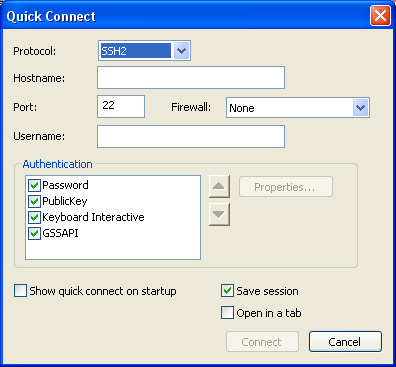
SecureCRT Quick Connect Dialog
The dialog can also be opened
by clicking on the Quick Connect toolbar button  on either the
SecureCRT session window or the Connect
dialog, or by opening the File menu
and selecting the Quick Connect menu option.
on either the
SecureCRT session window or the Connect
dialog, or by opening the File menu
and selecting the Quick Connect menu option.
In the Quick Connect dialog, specify the protocol you will be using, the hostname or IP address, and any other information necessary to make the connection A data path or circuit between two computers over a phone line, network cable, or other means..
When you are finished entering the necessary settings for the connection, click on the Connect button and you will be connected to the specified host. If the Save session option is selected (this option is on by default), a session will be created and stored for future use under the name of the host or IP address you specified.
Note: You can customize SecureCRT to display the Quick Connect dialog on startup rather than the Connect dialog by selecting the Show quick connect on start up option located in the Quick Connect dialog.
Once you have created a session, you may wish to customize its behavior. For more information, see the topics under Session Options.