This topic lists the options available on the System menu. The System menu is accessed by clicking on the small SecureCRT icon located in the upper left-hand corner of the SecureCRT window. The System menu can also be accessed by right-clicking in the SecureCRT title bar.
The System menu allows you to accomplish basic tasks such as minimizing, maximizing, moving, and resizing the SecureCRT window on systems that do not have a mouse attached. To access the System menu without using the mouse, use the ALT+SPACE key combination. To select a menu item found in the System menu, press the key associated with the entry as designated with an underline.
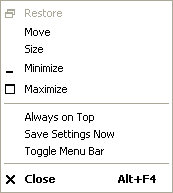
SecureCRT System Menu
Restores the session A session is a set of options that are assigned to a connection to a remote machine. These settings and options are saved under a session name and allow the user to have different preferences for different hosts. window to its original size.
Changes the mouse pointer into a handle to move the session window.
Changes the mouse pointer into a handle to resize the session window.
Minimizes the session window to the taskbar or, if you are using the Activator, to the system tray.
Enlarges the session window to fill the entire screen.

Toggles the menu bar on and off. This option is also available on the View menu.
Keeps the session window in front or "on top" of other windows on your screen. This option is also available on the View menu.
Saves your current global and session option settings to the initialization file. These settings will be the ones retrieved the next time you start SecureCRT. This option is also available on the Options menu.

Disconnects any sessions in progress and closes the session window.