To upload a file to a remote machine, complete the following steps:
1. On the remote machine, issue the appropriate Zmodem command to instruct the Zmodem Zmodem is a file transfer protocol that touts speed and reliability. In this terminal emulation application, it provides a mechanism for secure file transfers as long as the remote machine has Zmodem support installed. software to receive the file that you want to upload. This will cause SecureCRT to open the Select Files to Send using Zmodem dialog (shown below). Note that Zmodem must be installed on the remote machine to transfer files with Zmodem.
Note: Another way to open this dialog is to open the Transfer menu and select Zmodem Upload List.
2. In the Select Files to Send using Zmodem dialog, select the file(s) that you want to upload to the remote machine and click on the Add button to add the file(s) to the Files to send list. You can also choose to send your file(s) in ASCII instead of binary by checking the Upload files as ASCII check box.
3. When you have finished adding all the files that you want to upload, click on the OK button.
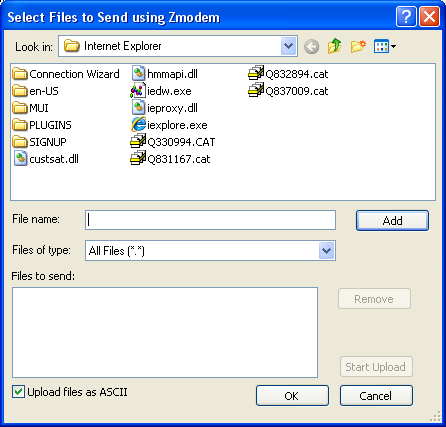
Select Files to Send using Zmodem Dialog